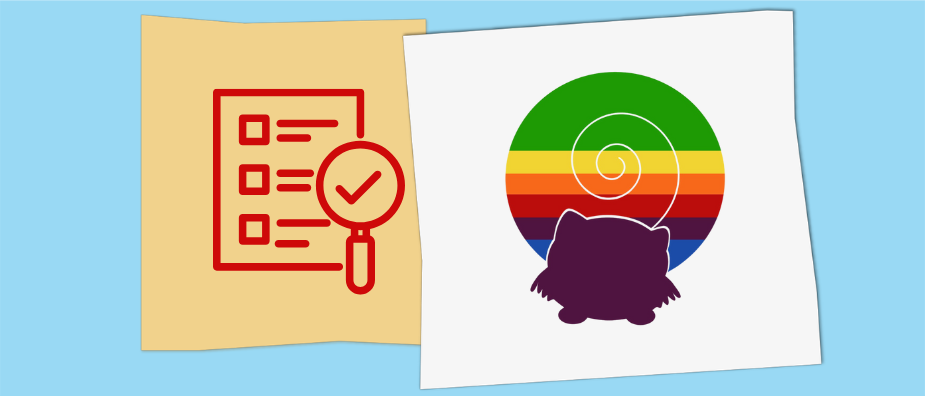
Squirrly SEO Plugin Review: Examining and Testing Every Feature
In this post, I will review Squirrly SEO. After The SEO Framework last time, this is the second SEO plugin in this series that I have genuinely never used before (the other plugins I reviewed are Yoast SEO, All in One SEO, Rank Math, and SEOPress). Consequently, I’m looking forward to exploring it with the eyes of a newcomer.
As for the plugin itself, Squirrly SEO currently boasts north of 90,000 installs at a rating of 4.6 out of 5 stars. It describes itself as an “A.I.-based Private SEO Consultant. In a Plugin. Powered by Machine Learning and Cloud Services.”. It’s also the first plugin that is compatible with other SEO extensions. Consequently, you can run it in addition to, not just instead of, any other plugin in this series.
I’m excited to see what it has to offer in terms of features, settings, premium offers, and pros and cons.
Squirrly SEO Setup and Options
After installation, the first thing the plugin will ask of you is to create an account with Squirrly SEO by inputting your email address.
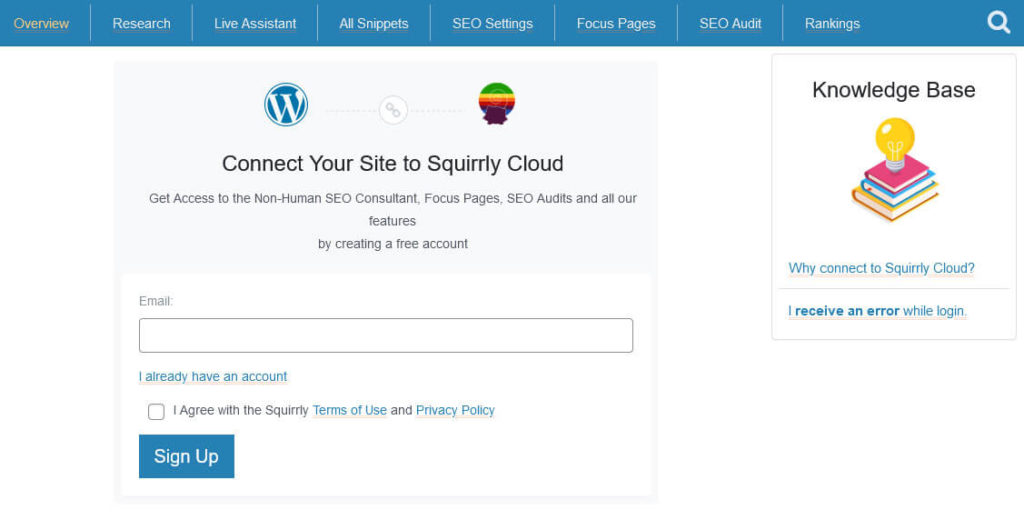
Without it, you can’t use any of the plugin features (trust me, I checked) as they are dependent on being connected to their cloud servers. Squirrly SEO will also send you SEO reports, keyword suggestions, and SEO tips to that email.
After you enter your email, the plugin will ask if it should import data from any other SEO plugins on your site. It will also run through a site analysis (Pro tip: Don’t test this plugin on a local development site that can’t be scanned like I did at first). After that, you land on the main plugin dashboard.
The Main Dashboard
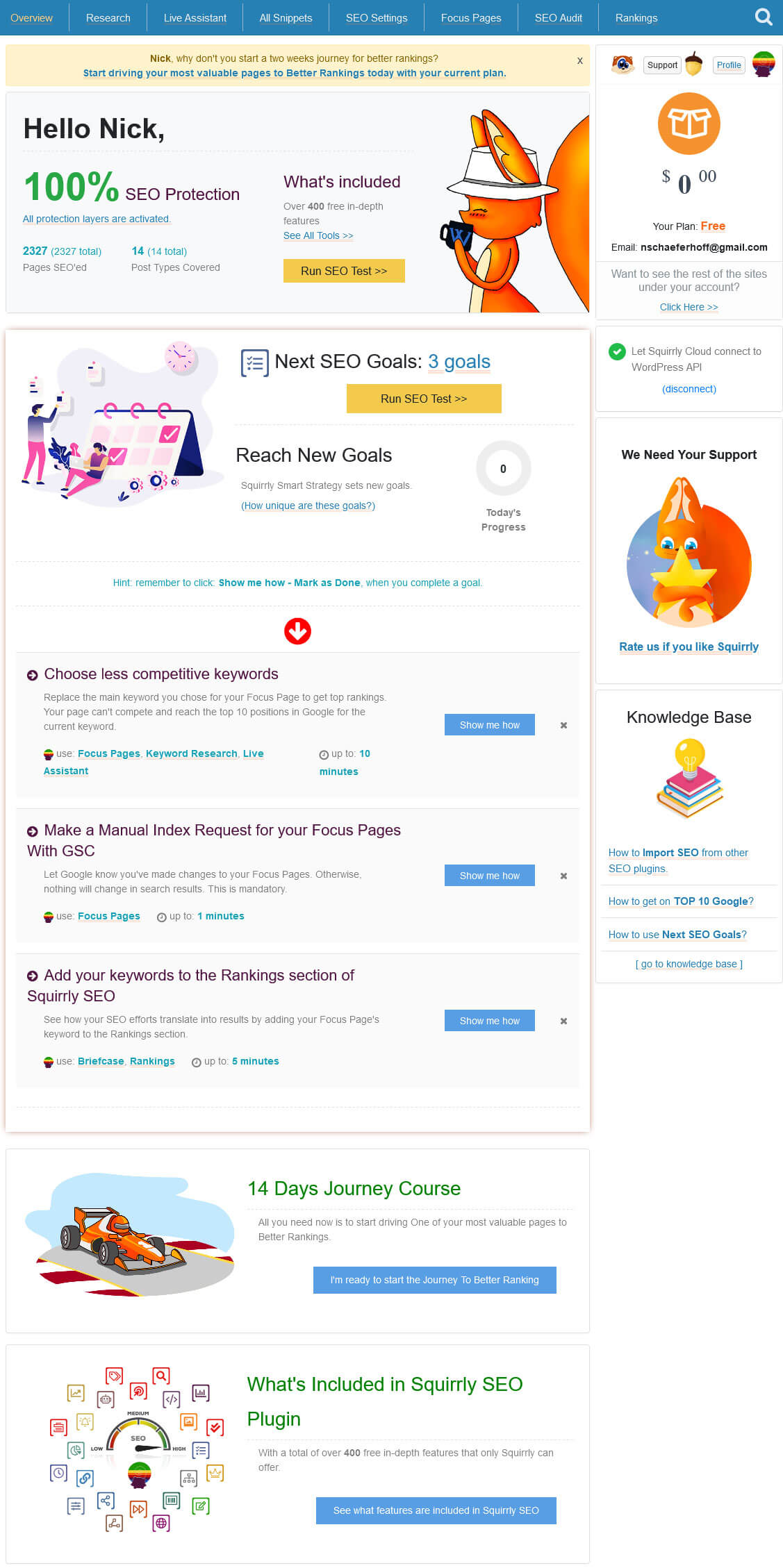
At the top, you have the possibility to run an SEO test of your website. From the results, Squirrly SEO will formulate goals for you to achieve that are displayed below.
Below that you find a CTA to take the Squirrly 14-day challenge to better ranking. Doing so gives you access to a private Facebook community, extra help, and resources to get your site ranking. Even further below that, you have a link to all Squirrly SEO features. Click it to see their status, switch them on and off, and learn more about them. You can also get there via All Features on the left.
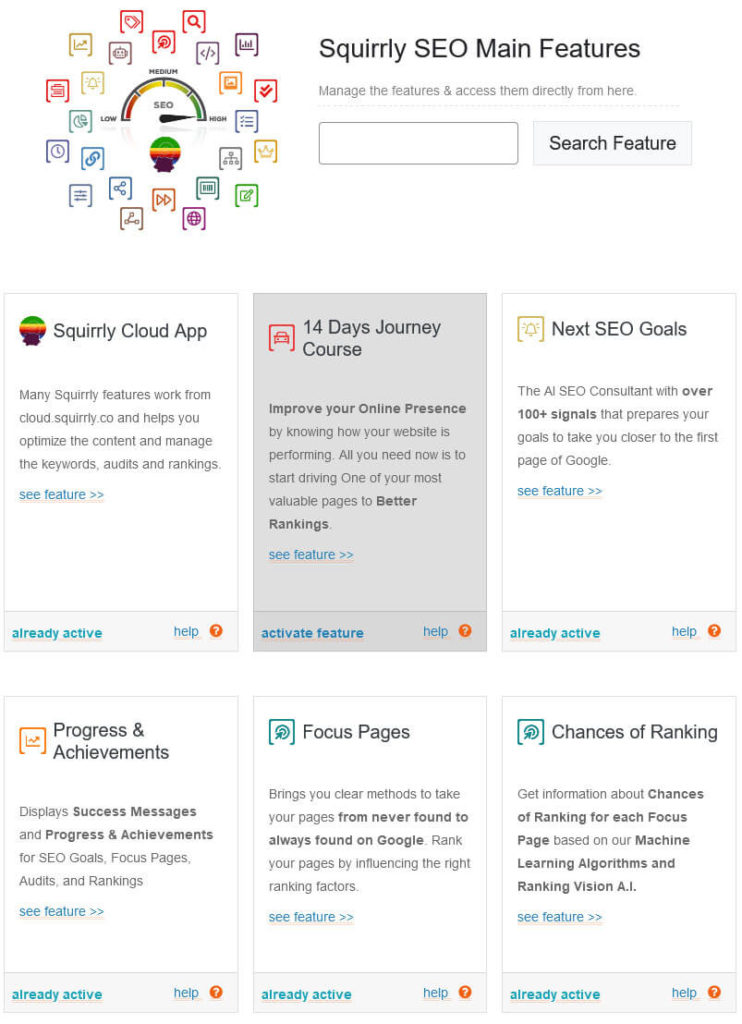
As you can see, there are quite a few. I recommend you use the Show Advanced SEO option on the right. This grays out non-active features and also gives you a search field on top. Most features are set to active by default. Exceptions are the connections to Google Analytics, Search Console, and Facebook Pixel, and modules for the favicon, local SEO settings, image SEO, and the membership in the 14-day course.
On the left side or at the top of the Overview page, you find links to all the submenus of Squirrly SEO. We will go over all of these in detail below, so no need to summarize them here.
Standout Feature: Detailed SEO Audits
As its standout feature Squirrly comes with functionality to run pages on your website through an external audit. You can add them to the queue under SEO Audit.
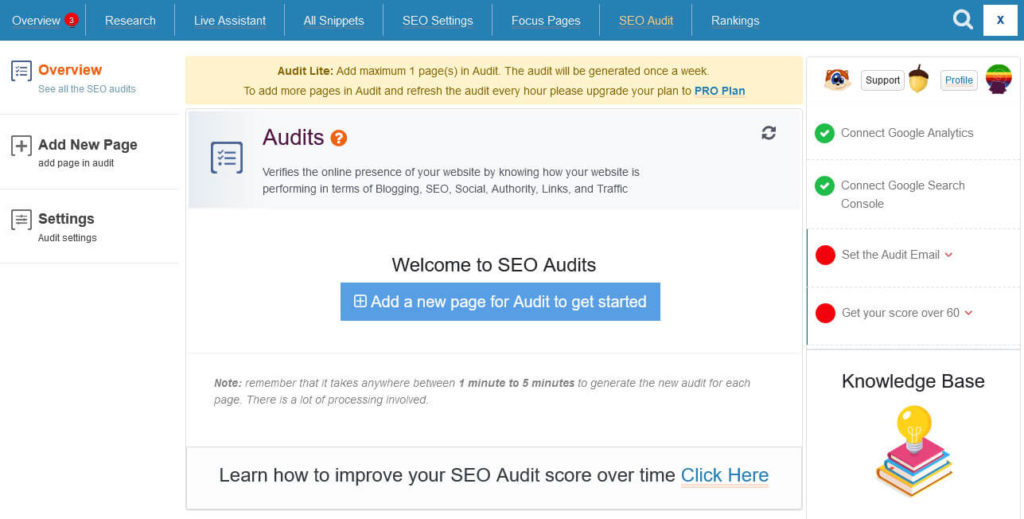
Simply click on Add New Page on the left or the button that says the same in the main menu. This gets you to the screen below, where you can click Add Page to Audit to start.
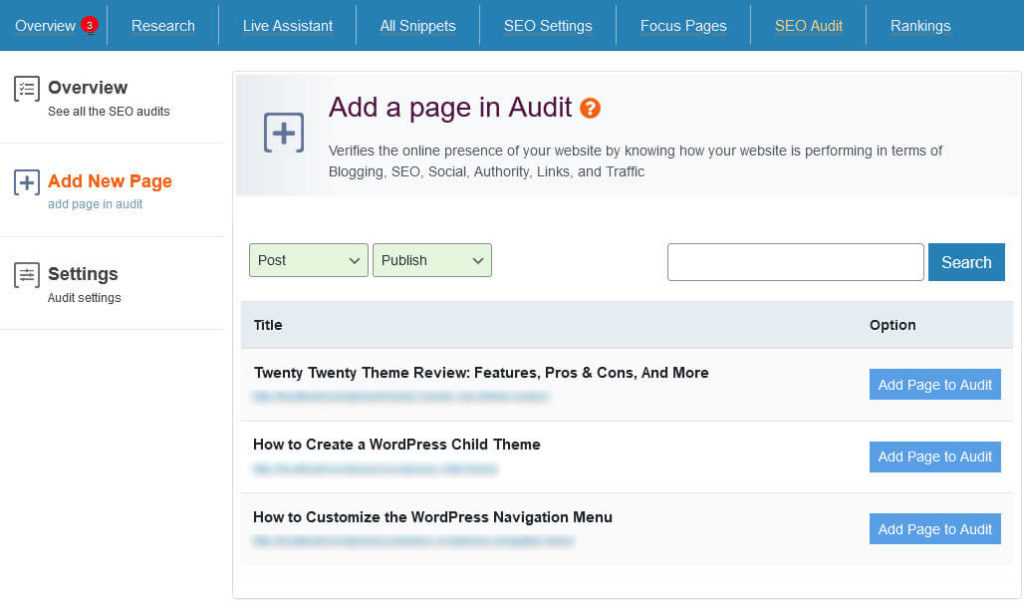
It can take a few minutes to complete. The audit pulls information from many different sources, including Google Analytics and Search Console. When it’s done, you can access the results from the Overview menu.
Use the Audit Results to Improve Your Pages
This gets you to a detailed breakdown of how the page in question is performing. The audit gives you an overall score and rates your performance in the areas of blogging, traffic, SEO, social, links, and authority.
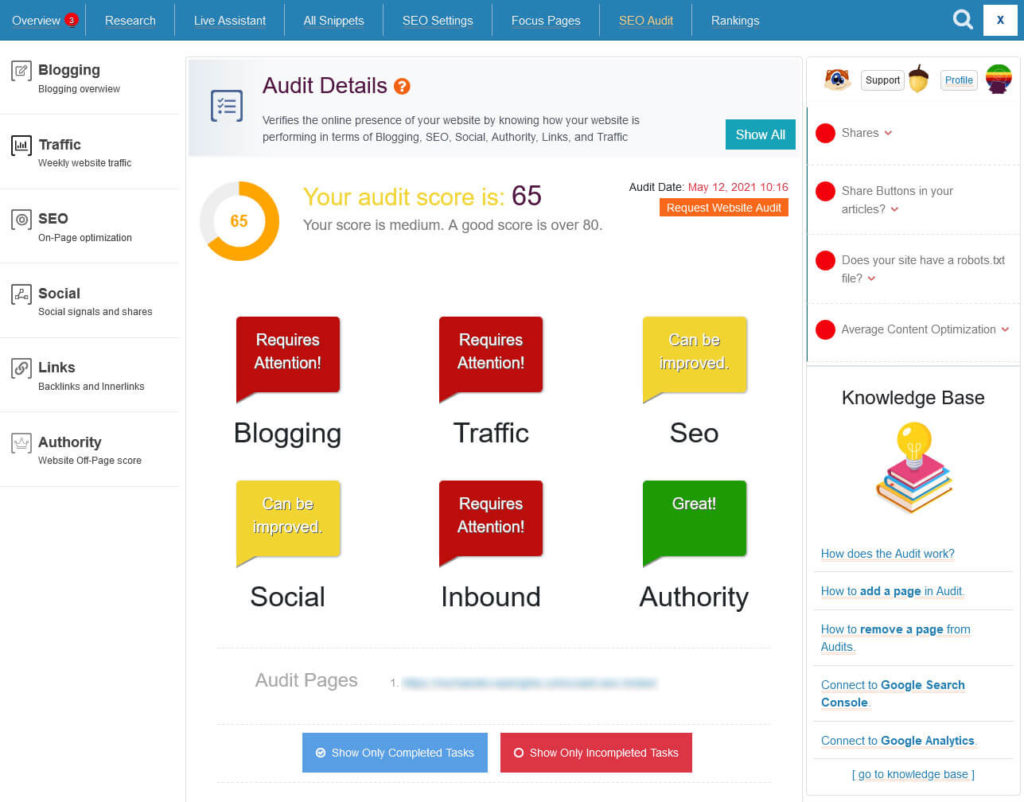
Below that is a detailed list with optimization tasks that you have or have not performed for each category.
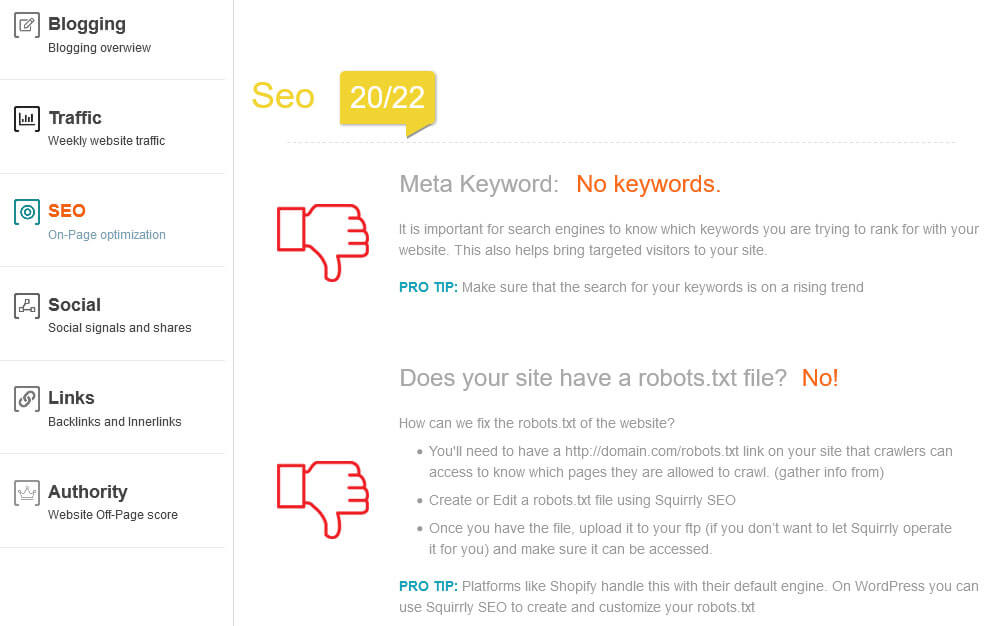
You can also use the links on the left side to jump to each area. The filters on top allow you to only see passed and non-passed checks. This gives you detailed a checklist of what is wrong on your site and tips what you can do to improve the situation.
What will you learn?
Everything from creating a sitemap over improving page speed to adding social share buttons to your pages. It’s pretty detailed and a cool feature because it’s not just telling you what is wrong but also what you can do about it. Improve your site and get an SEO education at the same time!
I haven’t seen anything this detailed in any of the other SEO plugins so far. Even though you are limited to one page audit in the free version, it’s still very impressive. Plus, the plugin will send you a weekly audit via email to the address you used for your account. You can also change it under SEO Audit > Settings.
Squirrly SEO: Additional Features
Besides the above standout feature, let’s review what else Squirrly SEO users can take advantage of.
SEO Goals Keep You on Track
As mentioned, after running the initial test on its main page, Squirrly SEO gives you a list of SEO goals. They also show up in the taskbar on top and in a widget on the main dashboard.

Goals range from connecting your site to Google Analytics and Search Console to defining focus pages or creating internal links to important content. You can also click Show me how to get a description of how to achieve each task. There’s also a button that takes you to the particular part of the plugin or your site where you can complete it.
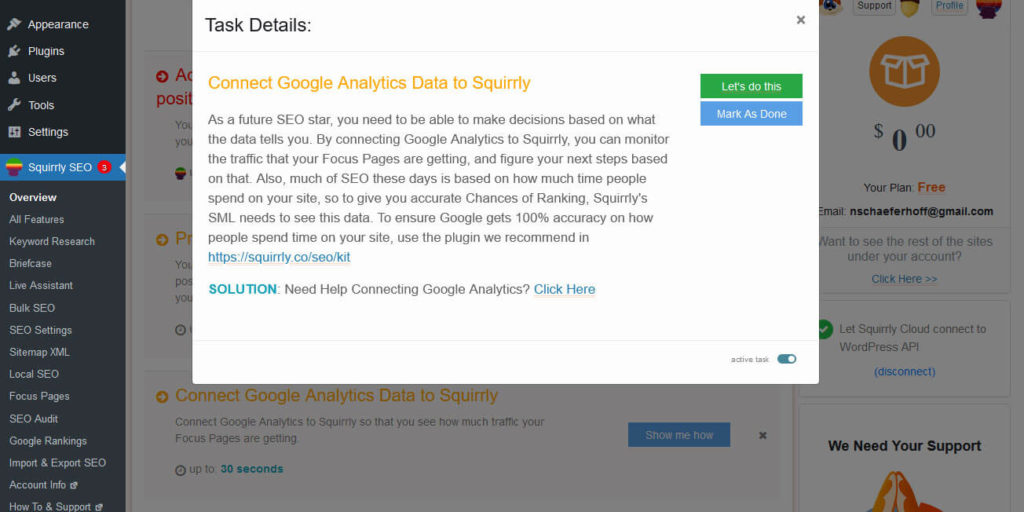
If you are not planning to do a task, it’s also possible to mark it as done. The plugin will create three goals per day but you may also “review ahead” when you have finished the current tasks. I like the gamification factor of this and think this is probably very useful for beginners who might not know any of this stuff. It’s also a great reminder for everyone else to prevent you from forgetting something important.
The Live Assistant Supports Your On-Page SEO
Like other plugins, Squirrly has an SEO analysis module for posts and pages called Live Assistant. It appears on the side of the editor screen by default.
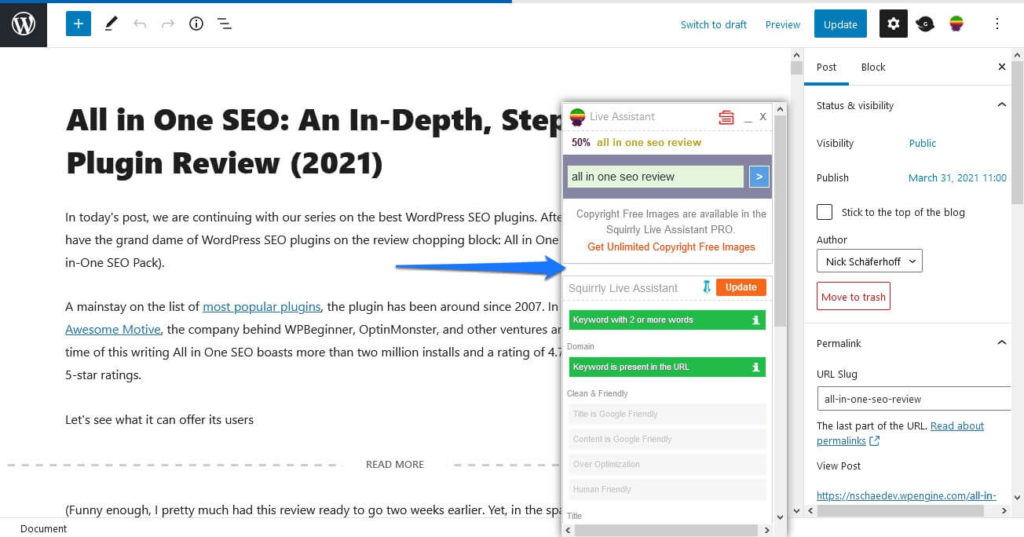
At the top, you have to enter a keyword (or insert one from your briefcase, more on that below). The plugin will then get to work and tell you how well optimized your post is for it. In the free version, here’s what it checks for:
- Keyword length
- Presence of the keyphrase in the URL, title, headings, and content
- Title length and whether it’s different from the domain
- Presence of images and the keyphrase in their ALT tags
- Keyword bolding to make it stand out (this recommendation is a first among the SEO plugins I have tested)
The goal is to get all indicators green. That’s not entirely clear from the UI at first since the goals are formulated as statements (e.g. Keywords are used in Title). However, this is only true when they are greenlit, so keep that in mind.
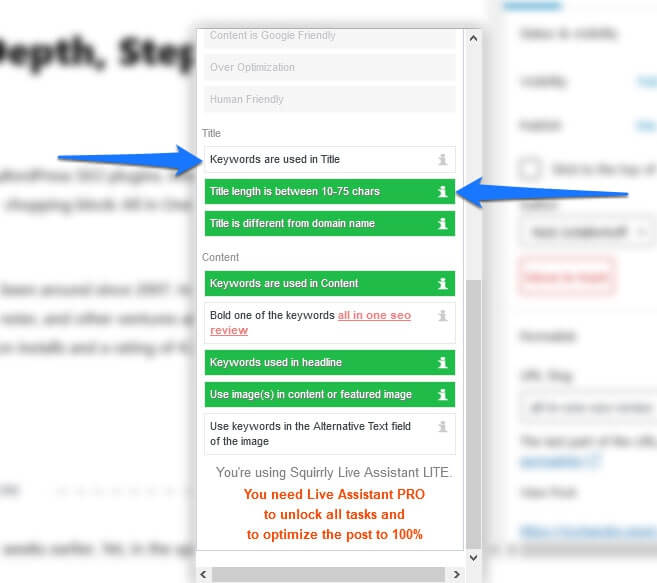
Also, if you don’t know what something means, just hover over the little i icon.
In addition to the Live Assistant, you will also see an indicator for the level of optimization of your content in the Posts and Pages menus. There are also links to where you can edit their search snippets (more on that soon).

The Pro version of the plugin has additional checks, e.g. whether your content is Google friendly, overoptimized, or human friendly.
Use the Tutorial & Settings
Under the Live Assistant menu you can find a button called Practice/Test Round.
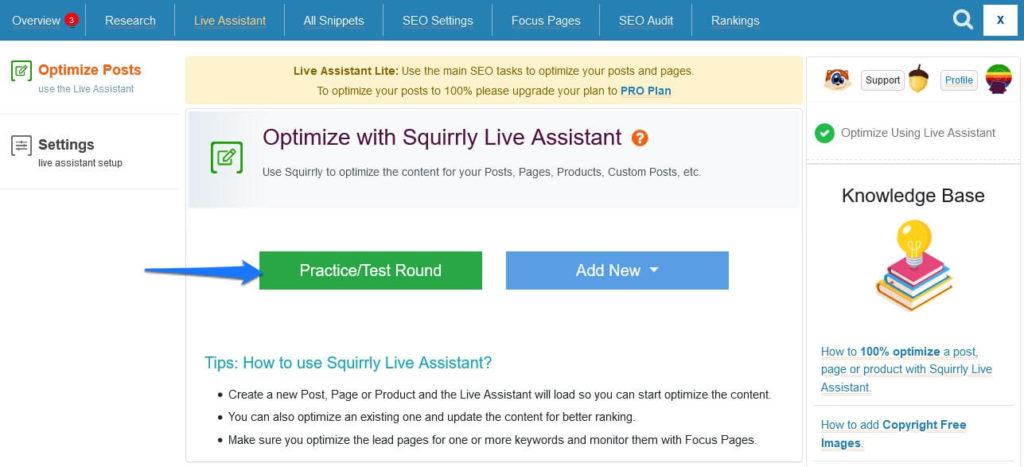
A click on it brings you to an example post that describes how the Live Assistant works. It also guides you through some tasks that shows you how the optimization works and changes.
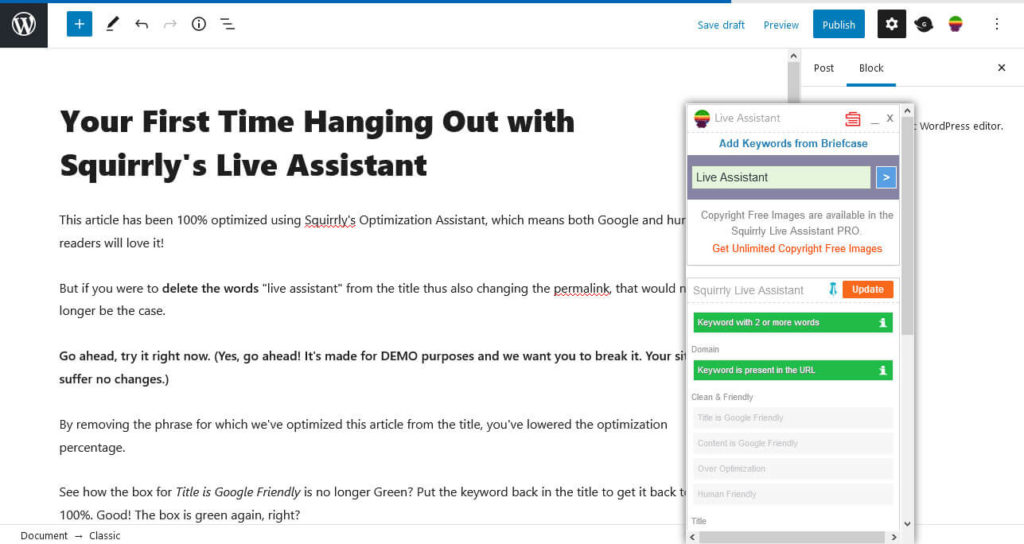
Under Live Assistant > Settings, you can also make some changes to the feature.
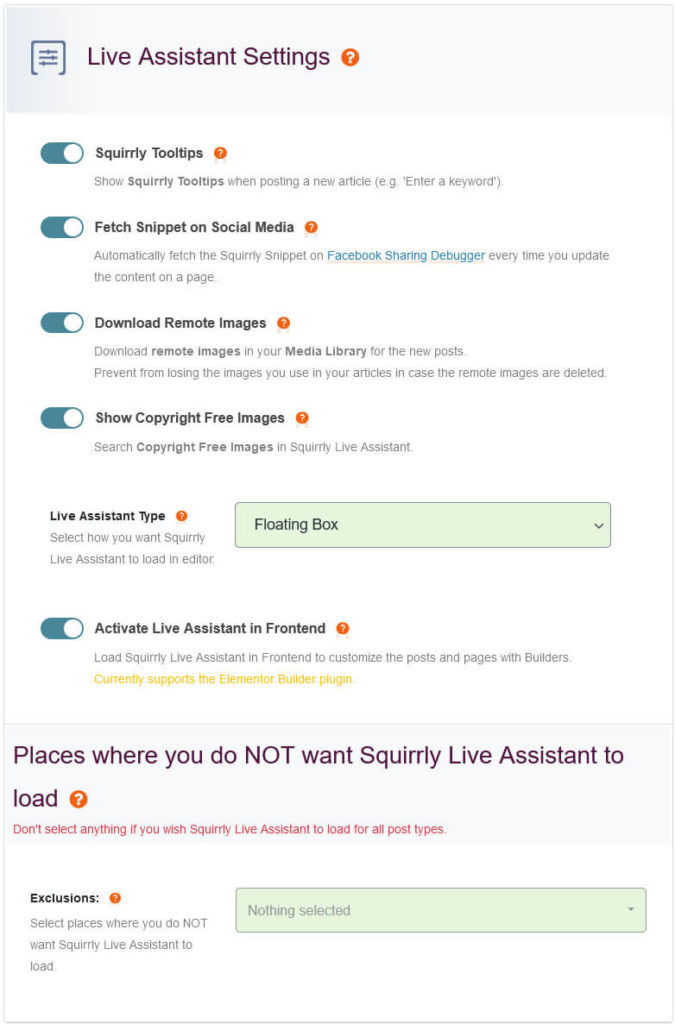
Control whether to display tooltips, fetch the social snippet from the Facebook debugger tool (to make sure it displays the latest version when shared), download remote images, and display an option to add copyright-free images to your posts from right Live Assistant. The last part is a bit curious because this feature is no longer available in the free version.
Also, there is an option whether to display Live Assistant in a free floating box or as part of the sidebar. To be honest, neither of which is very practical but more on that below.
Finally, you can also control the option to use Live Assistant on the front end, which is possible with some page builder plugins, and determine pages where you don’t want it to load.
Do Keyword Research Right in the WordPress Back End
Under Research, you find the option to do keyword research for your site.
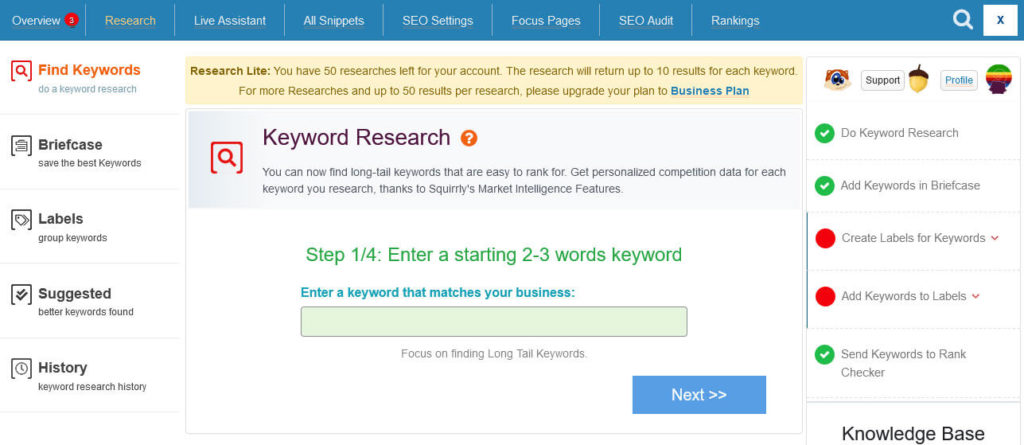
It’s very easy, simply follow the instructions on the page. Enter a keyphrase of two to three words and hit Next. In the upcoming step, select which country to search in (Global Search is also an option). After that, Squirrly SEO will give you a list of related long-tail keywords to review and pick a few from.
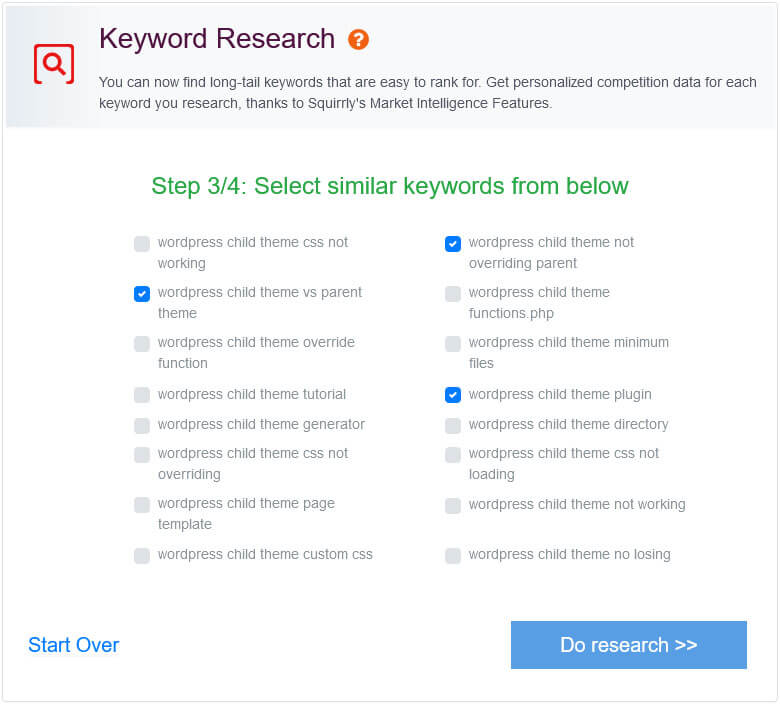
Then, if you click Do research, it will look for alternatives, check the competition, search volume, and other data to give you a list of possible keyword options for your site.
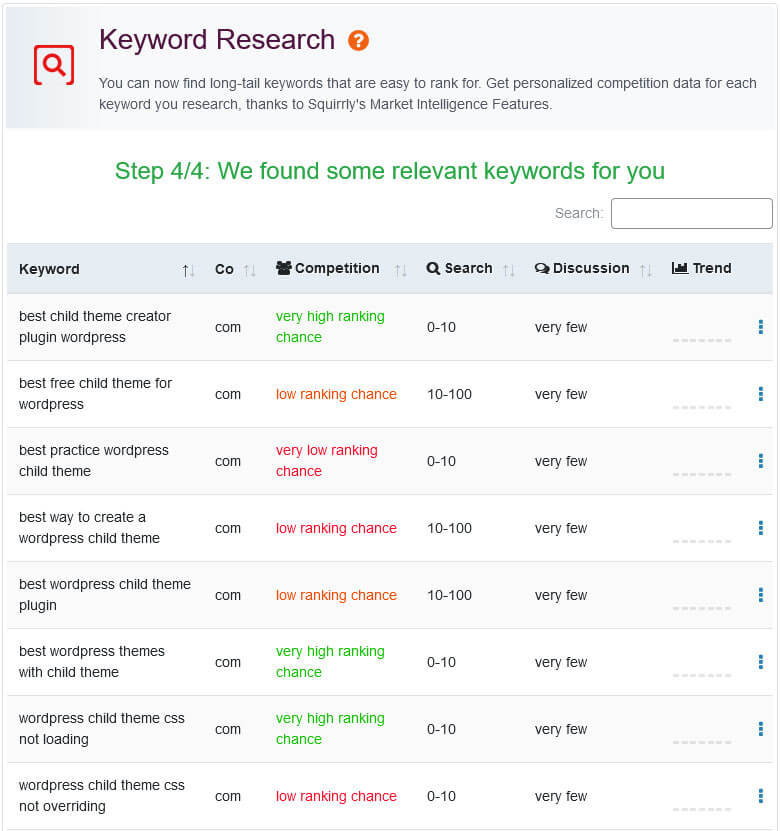
The cool thing: if you hover over the three-dot icon on the right, you can add them to your briefcase for later use (just pull them in via the Live Assistant) or start to create a blog post for that keyword right away. When you do the latter, Squirrly SEO will also automatically fill it into the analysis tool.
On the left side, you can open your briefcase to see what keywords are in there and manage them.
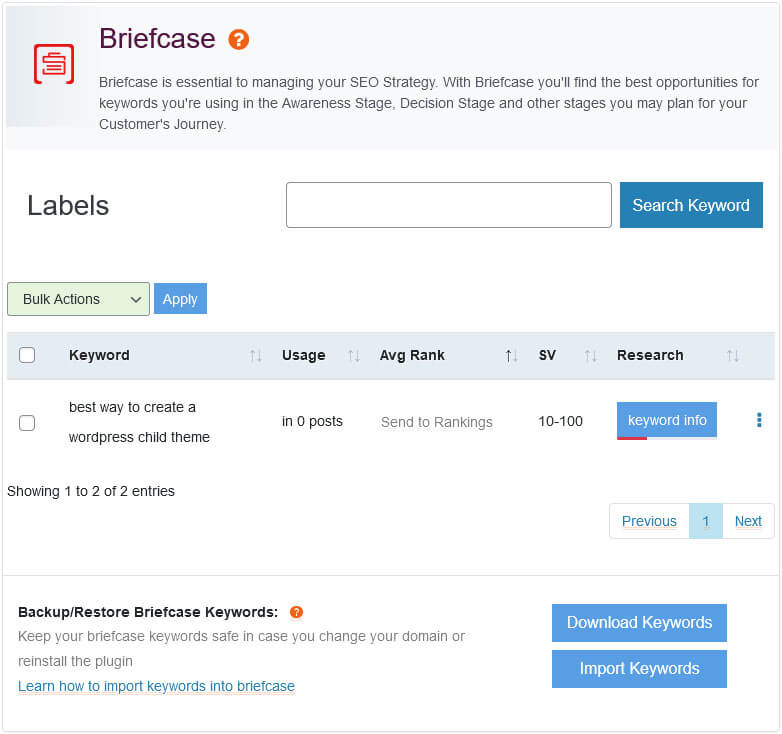
Under Labels, you have the ability to categorize and color code your keywords for different purposes.
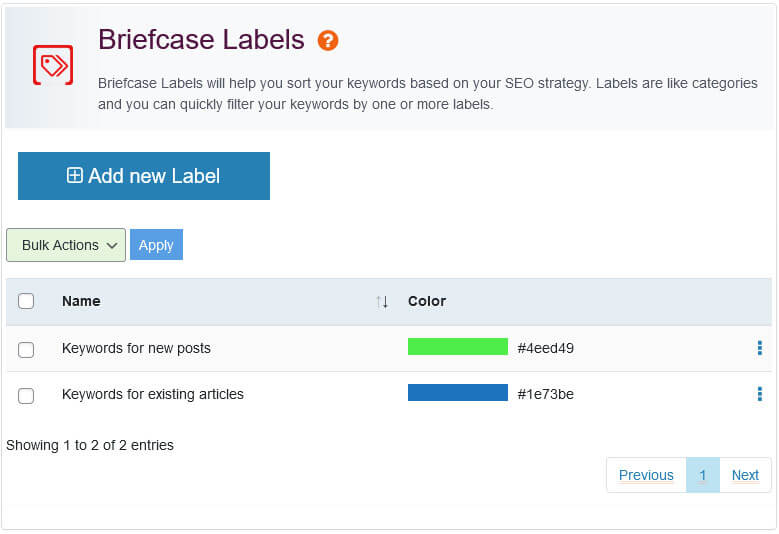
Moving on, in the Suggested menu, Squirrly will automatically provide keyword suggestions based on keyphrases used on your site, Google Search Console data, and your research history. This is a nice service as it might help turn up keyword ideas you wouldn’t think of yourself.
Finally, under History, you see all keywords you have researched in the last 30 days.
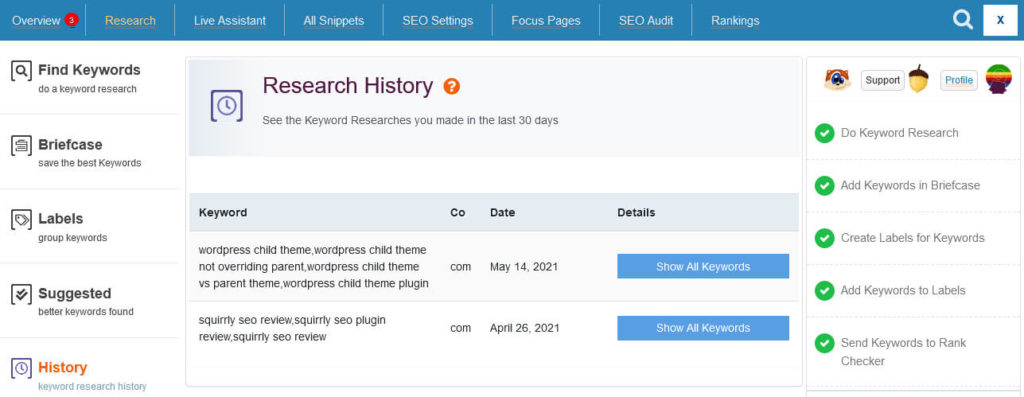
Keep Track of Your Search Performance With Squirrly’s Rank Checker
Next up in the review is the Rankings menu, where Squirrly SEO tracks your positioning for the keywords you want to be found in search engines for.
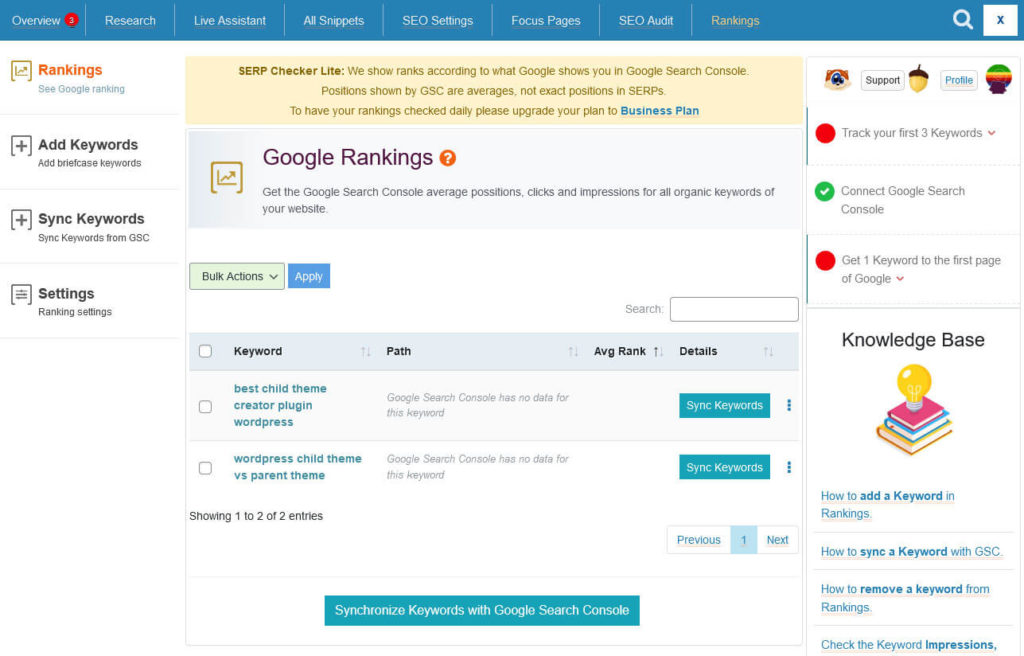
You can pull in any keyword in your briefcase (remember?) and send it to the rank checker (use the three-dot icon on the right to do so).
When you do, Squirrly will pull the data for those keywords from Google Search Console (of course, your site has to be connected to that first) and display them in the WordPress back end.
To make that happen, click the button that says Synchronize Keywords with Google Search Console. Just like in the original tool, it will show you the average position, clicks, impressions, and CTR. You can get more parameters with a paid account, like social shares.
The rank checker settings are limited to choosing the country, language, and type of device you want to check keyword ranking for. You can also cut connections to Google Analytics and Google Search Console here, if needed.
Determine Focus Pages for More Detailed Analyses
Another thing that Squirrly will ask you to do is determine a focus page. These are the most important pages on your site that you definitely want to rank for. Once you define them, Squirrly sends them through their audit tool and, when done, gives you an overview of how well your page is optimized in many different areas (click Details for a better display option).
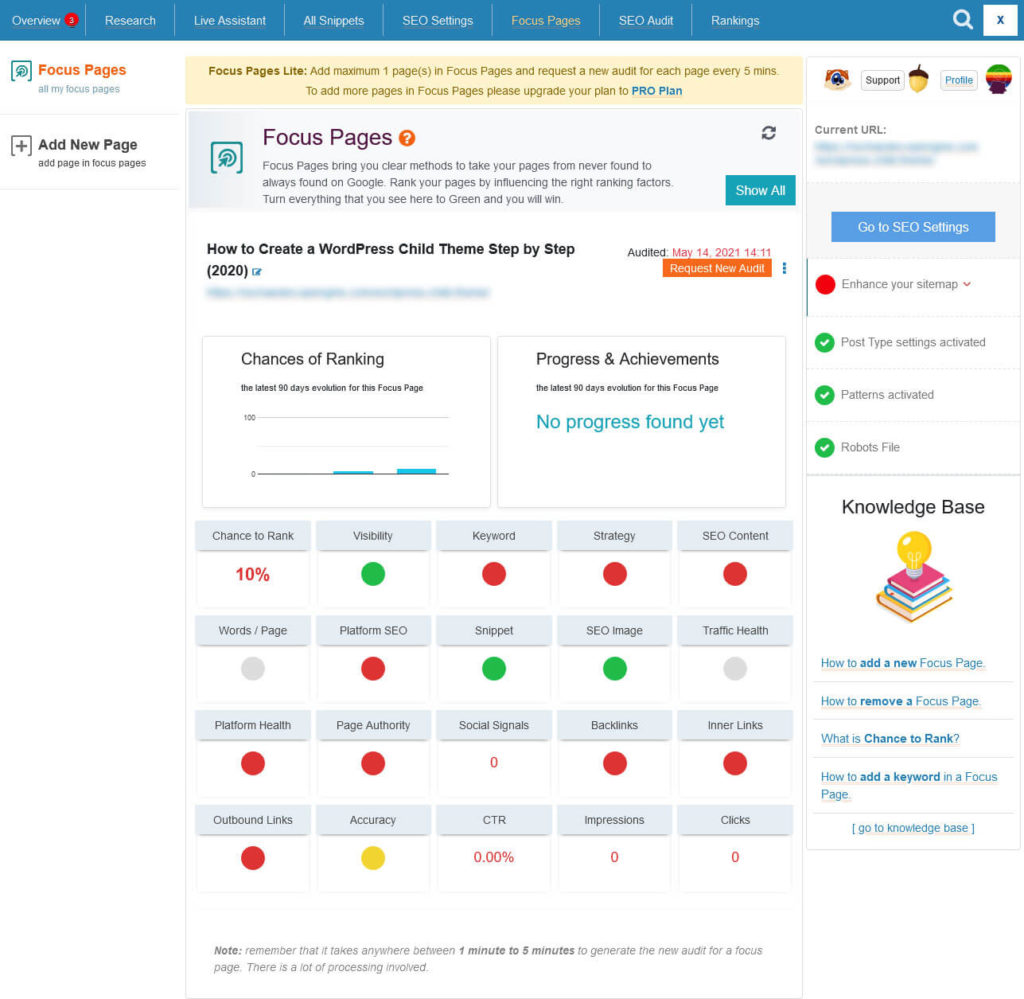
This ranges from keywords over page authority to backlinks and CTR. The goal is to turn every marker here green. Click on each of them and Squirrly SEO will display a list of tasks in the sidebar for further optimization.
They can tell you that your keyword is bad, images need to be optimized, SEO snippet is not filled in, and more. Click on the tasks to find a description and links that take you where you can make each change.
Use the Bulk SEO Option to Edit Your Titles, Descriptions, And More
Under Bulk SEO or All Snippets, you can see a list of all your content with red and green lights showing how well optimized it is in different regards.
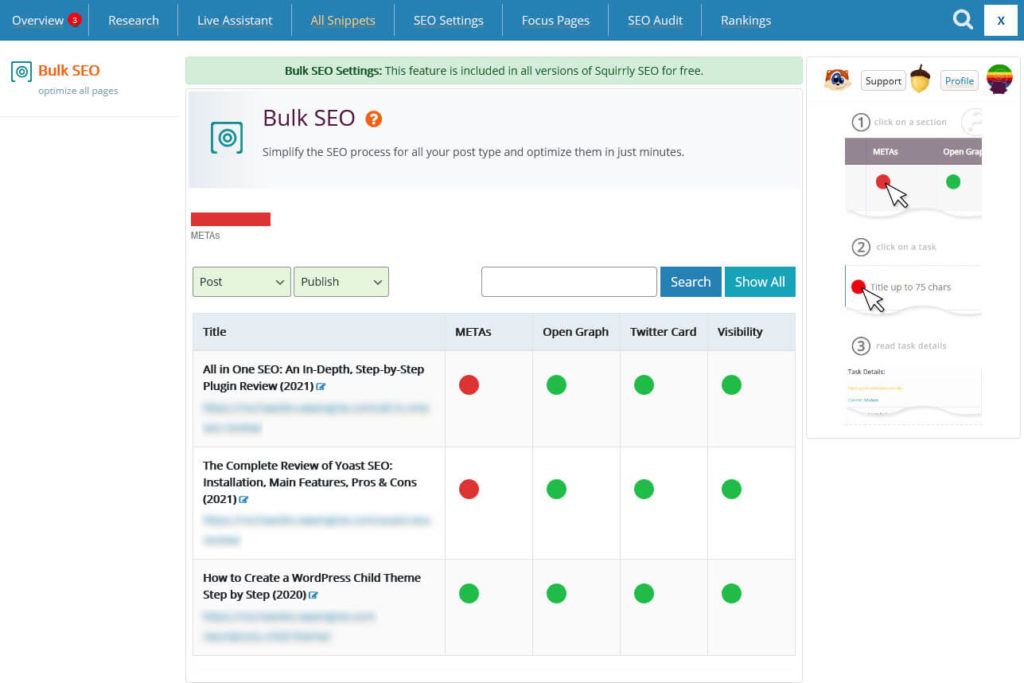
As you can see, Squirrly SEO checks for meta tags (title, description), Open Graph data, Twitter cards, and visibility (meaning indexing, dofollow links, presence in the sitemap, and redirects).
Hover over any of them to see what the issues is. A click opens the possibility to make edits right then and there.
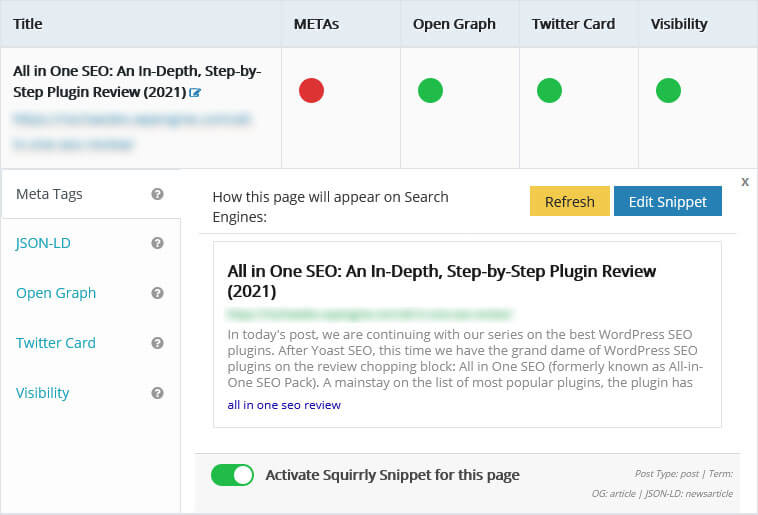
This is much faster than editing every post and page individually. Plus, you can use the filters above to sort by content type and status. That makes it easy to narrow down the choice to content that needs work.
Check Squirrly’s SEO Settings
In this menu, you find settings to change the appearance of your site in search and other options.
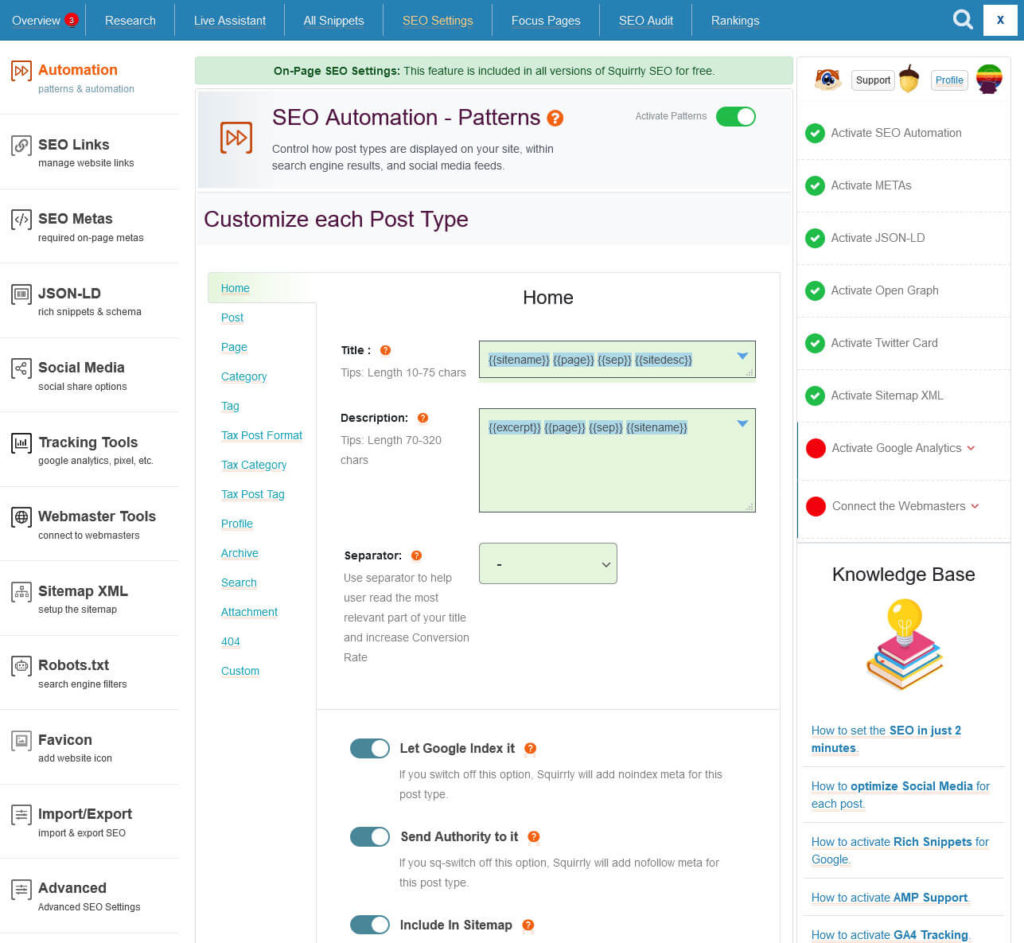
Here’s what hides behind the different menus:
- Automation — Create patterns for the title structure of different content types and whether to allow their indexing. Set incoming links to
nofollow, determine whether to include this content in the sitemap, and redirect broken links. You can also control if you want to enable Squirrly-created data (metas, Open Graph, etc.), its length, as well as tracking scripts. - SEO Links — Decide whether to redirect attachment pages to the image URL, optionally add
nofollowto all external links, and open them in new tabs/windows. You can also include exceptions here. - SEO Metas — Review what parts of on-page SEO Squirrly should automatically optimize.
- JSON LD — Create structured data that might appear in search engines. Includes information such as company name, logo, description, address, etc. We have already covered this in other plugin reviews. The Local SEO menu item also leads here.
- Social Media — Settings for appearance in social media, especially Facebook and Twitter. You can also list social accounts belonging to your website here.
- Tracking Tools — Connect to Google Analytics and Facebook Pixel, enable/disable support for AMP, and whether to track logged-in users.
- Webmaster Tools — Allows you to connect to the webmaster tools of Google, Bing, Baidu, Yandex, Alexa, and Pinterest as well as add Norton Safe Web Code.
- Sitemap XML — Controls content, crawl settings, and more for your sitemap. You can also get here via the Sitemap XML menu item in the WordPress sidebar.
- Robots.txt — The ability to edit the
robots.txtfile. - Favicon — Activate and configure a favicon including Apple Touch icons.
- Import/Export — Import SEO data and settings from other SEO plugins and software or create a backup of your own. Also contains the ability to rollback and reinstall the plugin.
Squirrly SEO Premium: Features and Pricing Review
As you will quickly figure out from the prompts, Squirrly also comes with some paid offers. The free plan allows you to optimize one website, set one focus page, run a limited number of keyword researches, and one weekly SEO page audit. You can see what you have left for the month under your account. With paid plans, you get more than that and additional features.
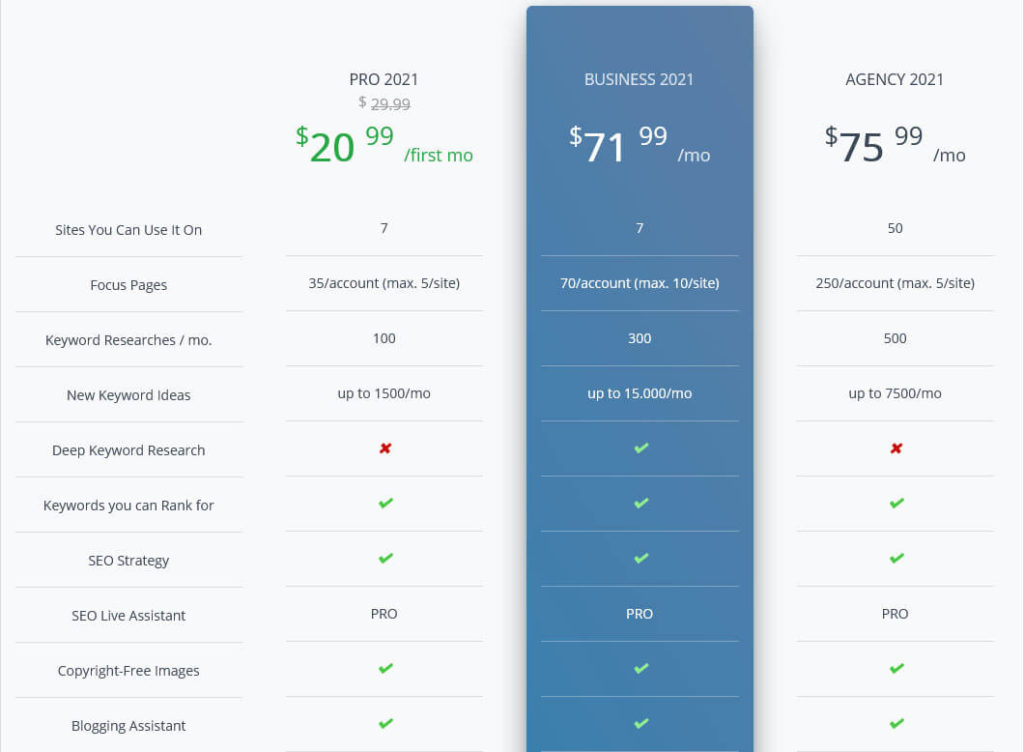
Premium plans come in three flavors: Pro ($29.99/month, first month $20.99), Business ($71.99/month), and Agency ($75.99/month). You can cancel your plans any time and just use them on-demand.
Each plan increases the numbers of sites you can use Squirrly on as well as the number of focus pages, keyword researches, keyword ideas, audits, etc. You also get access to an improved Live Assistant and Audit Suite with additional information as well as improved support.
On the Business plan, you also get access to deep keyword research, advanced analytics, a top ranking pages leaderboard, on-demand rank checking, and rank checking via Squirrly Cloud instead of Google Search Console. I am not entirely sure what’s the meaning behind some of these words (and there is also no info about that) but that’s what you get.
Squirrly SEO – Pros and Cons
As with all reviews, in the final part, let’s go over the pros and cons that Squirrly SEO has to offer.
Here’s What I Liked
The plugin is more like an SEO suite than a pure SEO plugin. You get a lot of features in the WordPress back end that you usually need to sign up to an external service like Ahrefs or Moz for. Rank trackers and keyword research tools are often software solutions in their own right, here, they come as part of a plugin.
Furthermore, being able to save your keyword research ideas for later is a great idea and super practical. No need to create your own clunky Excel table, the information is always there when you need it.
Also, the plugin has some deep analysis tools like the site audit and focus pages. They give you a lot of information and a whole lot of input how to improve your site, and take many different factors into account. I’m sure this is super useful, especially for beginners. Plus, having it all in one place is really nice.
I also really like the SEO goals. They put some gamification into optimizing your site and make it more accessible and fun.
Also, the plugin comes with great documentation. It’s very detailed and has all the information you would ever need as I found out while writing this review of Squirrly SEO. Plus, there are links to it from many places inside the plugin back end so you get there easily.
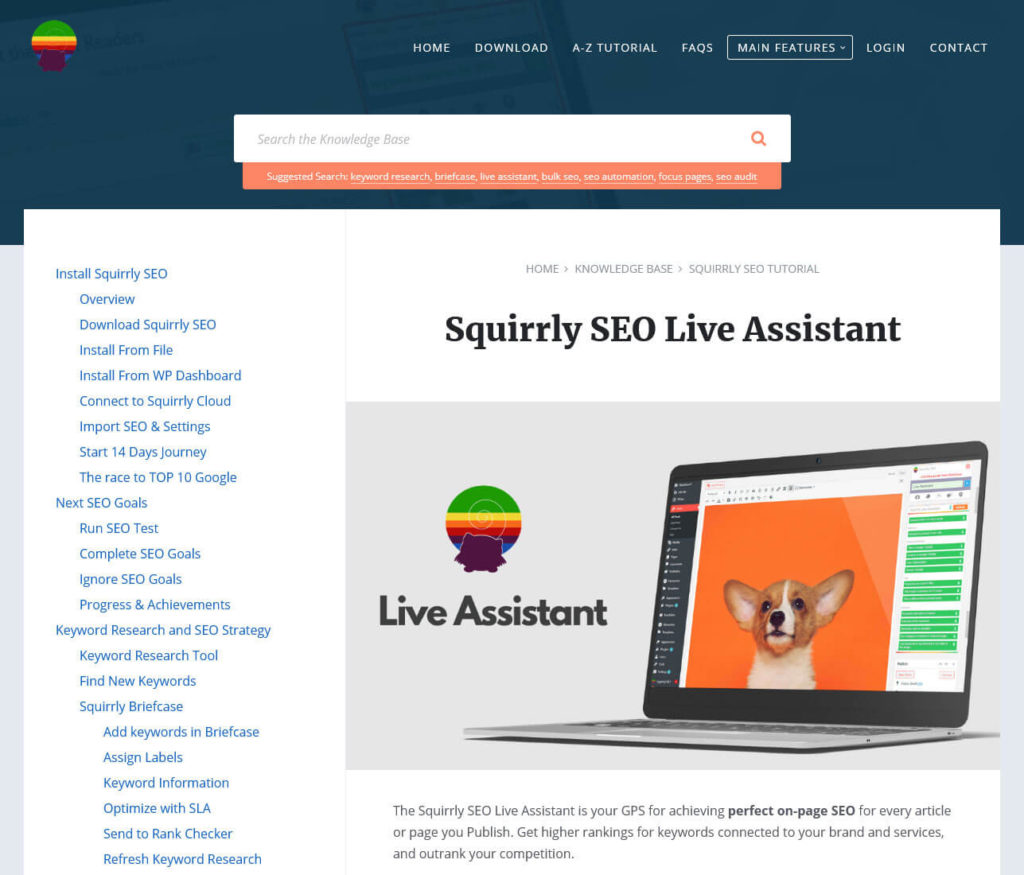
Here’s What Could Be Better
Unfortunately, at this point, I almost see more cons to Squirrly SEO than pros, which is a shame because I really wanted to like the plugin.
First or all, I feel like the feature list of the free plugin is a little thin. While it’s powerful, the free version gives you too little access to the most practical features to be really useful.
In addition, my two biggest issues are a) the sheer volume of information and b) that I think its presentation is a bit sloppy. Let’s go over them one by one.
Information Overload
Firstly, the amount of features and options the plugin throws at you is quite overwhelming and there is no onboarding of any kind. Even as an experienced WordPress blogger, I had a hard time finding my way around and understanding what I was supposed to do and where. I can’t imagine what it will be like for absolute newbies.
Everything is a bit much, from the overly long sidebar menu to the feature list (which could really use a way to sort by active and non-active).
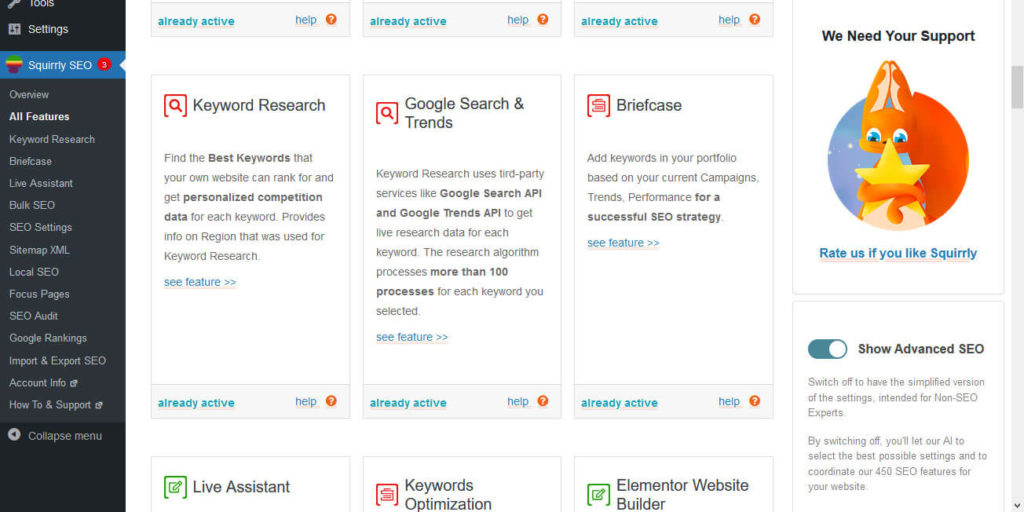
Suboptimal Design Choices
Secondly, the plugin does not integrate very well into the WordPress back end. Case in point, by default the Live Assistant pops up on top of the existing editor menus instead of its own. Though you have the option to move it left and right or minimize it, I found this very impractical. There is an option to change its position in the settings but that simply moves it to the bottom of the main sidebar, which is already a bit overloaded as it is.
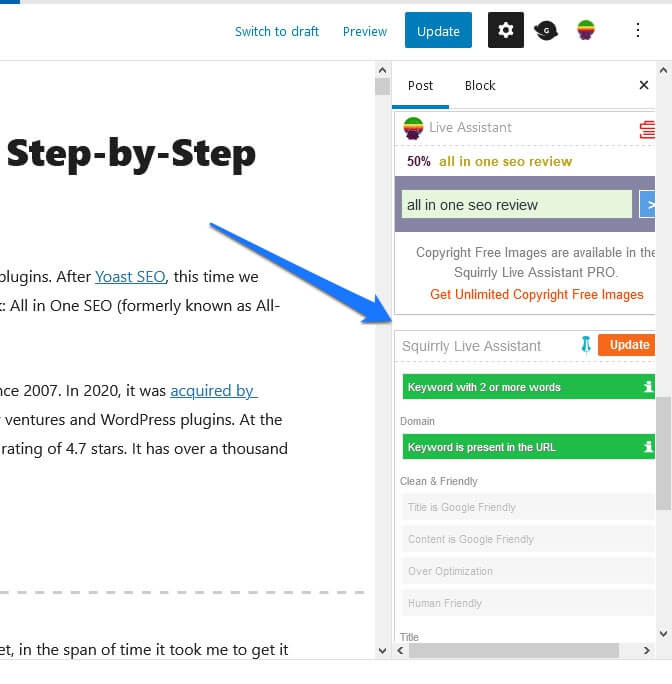
In addition, generally, Squirrly uses its own full-screen user interface instead of nestling into the WordPress back end, which I am not a fan of. Plus, there is wild a mix of fonts and visuals, which contributes to a slightly chaotic feeling and lack of sophistication in the overall design.
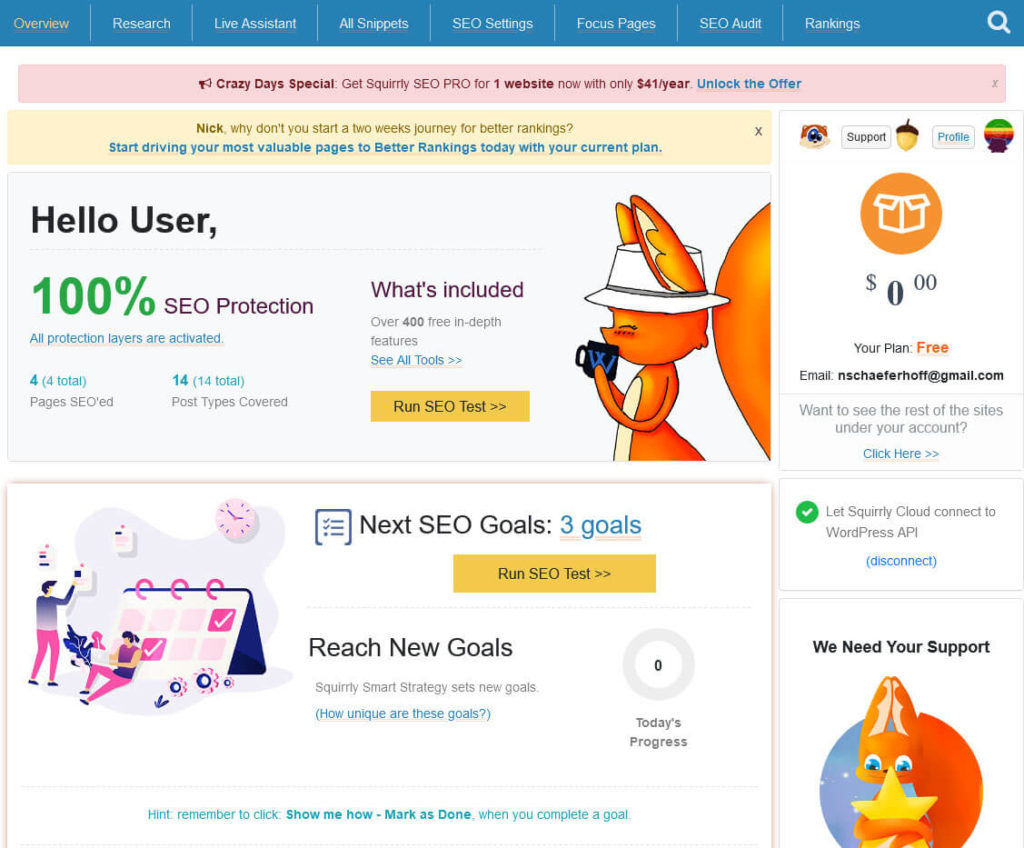
It Goes Beyond The Plugin
The problem of too much information presented in a sloppy way is very consistent throughout the entire experience. I found it very hard to figure out what exactly their premium offer is and actually found contradicting information.
Even the copy on the WordPress plugin page needs tightening. It’s a bit allover the place right now, repeats itself often, and is way too long (as you can see in the screenshot below). I expect that it turns off quite a few prospects.
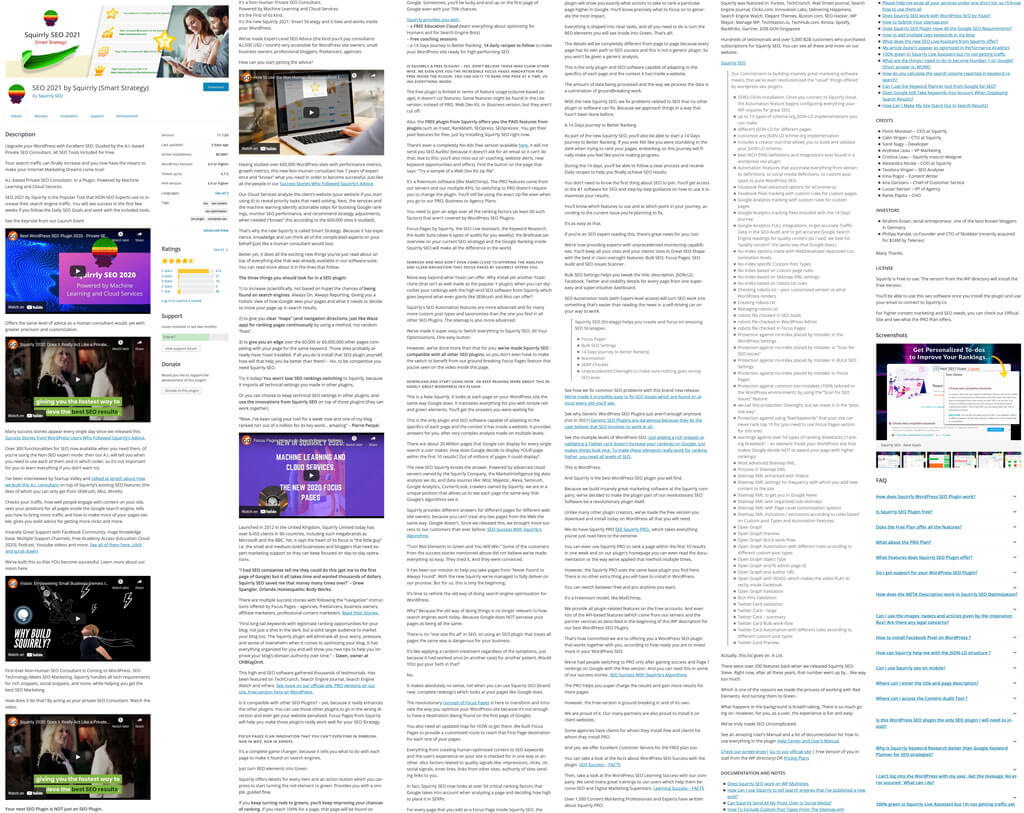
Also, once you sign up, Squirrly sends you a lot of emails with SEO tips. I got eight messages in four days, which is a little much. Plus, here too, the same problem persists: the emails contain too much information which is not presented very well, which turned me off from reading them. I estimate that, overall, they could reduce their written material by 70% and make a bigger impact.
There are also smaller issues such as vanishing features. When I first started the review, I had the option to input images in the Live Assistant but it was removed in a later version of Squirrly SEO. The feature list also says I am supposedly able to optimize for more than one keyword but I couldn’t find that option by myself (I now discovered it by accident in the documentation).
If they invested more in copywriting, design, and a tighter product, Squirrly SEO would give Yoast a run for their money. Right now, it still leaves a lot to be desired.
Squirrly SEO Review: Verdict
As mentioned, I really really wanted to like Squirrly SEO. The idea of connecting your site to an external service that gives you tailored SEO advice sounds so cool from the outside.
It’s also clear that they took great pains to make a plugin packed with features. Site audits, on-page keyword research, and rank tracking, plus, step-by-step SEO goals are a great help. And while the content analysis tool is inferior to other entries in this series (in that it is a bit basic), it still makes for a very powerful plugin.
However, unfortunately, at this point, Squirrly SEO still needs some major work. While the technical prowess is impressive, the presentation is not quite there in my opinion. For now, the impression I had was that of a compelling plugin with a bunch of unfortunate usability issues. I hope they can make some improvements in that area so that Squirrly SEO becomes a more rounded package.
Are you a user of Squirrly SEO? What’s your impression? Do you agree with my review above? Share your thoughts in the comments below!

Leave a Reply