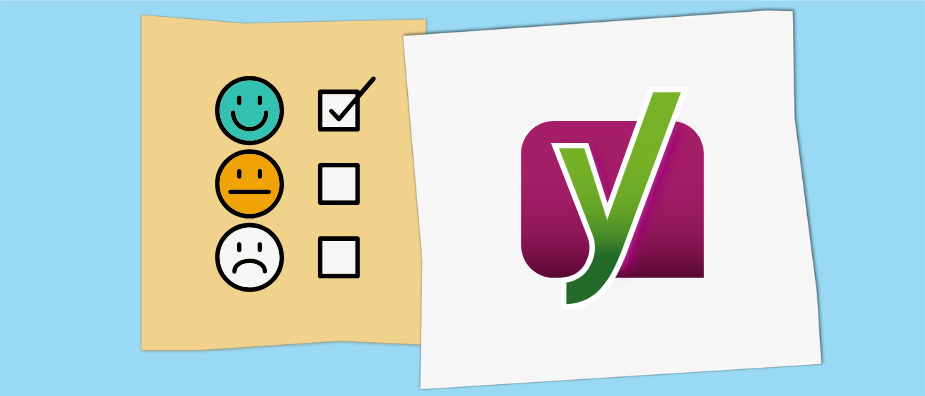
Yoast SEO Review: Installation, Main Features, Pros & Cons
Yoast SEO has been my go-to SEO plugin for years. I use it on pretty much all of my own and my client sites and I have recommended it to anyone asking me for a good SEO plugin for as long as I remember. So, why would I decide to write a review of Yoast SEO now?
Well, recently, in hanging around the WordPress subreddit and generally listening to the chatter in the WordPress sphere, I have come to realize that there a whole bunch of new SEO plugins that I know nothing about. In addition, some plugins that I have used in the past have gone through years of development and might be completely different now.
That’s why I have decided to write a series of reviews of the best available WordPress SEO plugins and compare them to one another (here are the other reviews: All in One SEO, The SEO Framework, Squirrly SEO, Rank Math SEO, SEOPress). This is both to get myself up to date and also provide an overview and advice to those trying to decide on which SEO plugin to use.
So, in the coming weeks, I will examine a number of these plugins on the grounds of their setup/installation, features, and premium offers (though the reviews will always be based on the free versions). I will also list pros and cons and give a verdict at the end.
The goal is to help you figure out whether a particular plugin is for you and what to expect from using it. In this first review, I will start off with Yoast SEO since that is what I am most familiar with.
Let’s take it away.
Yoast SEO Installation and Overview
Yoast SEO is the flagship product of a company of the same name. They also run an excellent SEO blog, offer training in search engine optimization, and are an overall mainstay in the WordPress community.
A look into the WordPress plugin directory tells us that the plugin is present on more than five million websites. This is the highest that the plugin directory will count. It also has an almost perfect rating of 4.9 stars out of 5. More than 25,000 people have given it a 5-star rating!

Fun fact: Yoast SEO is also available for other platforms such as Typo3 and Drupal. You can find more information here.
Setup Process and Configuration Wizard
Installation works the same as any other WordPress plugin. Go to Plugins > Add New, search Yoast SEO by name, hit Install Now, and activate it when it’s done downloading.
One of the first things you will notice is that Yoast SEO adds its own section to the WordPress admin bar at the top.
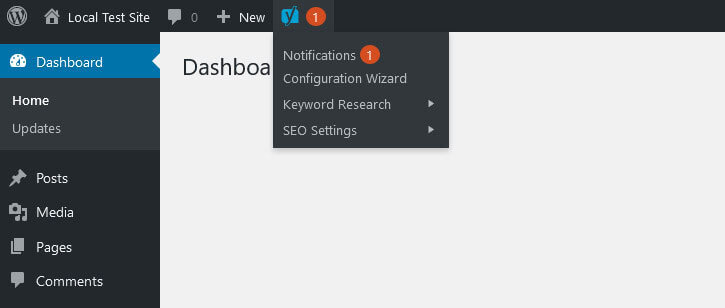
When you click it to see notifications, it takes you to the general option. You can also start a configuration wizard, follow links to keyword research training and programs, and directly access the Yoast SEO options menus.
If you don’t like the top-bar menu, you have the possibility to switch it off under General > Features in the Yoast menu.
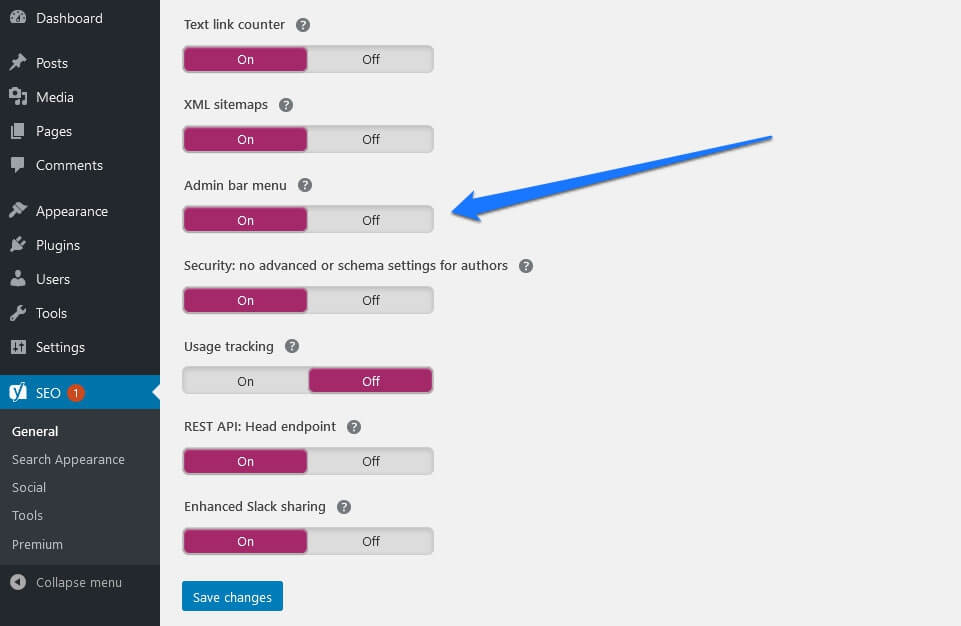
For beginners, it’s a good idea to start the configuration wizard the first time you use the plugin. It’s also accessible directly from the general options.
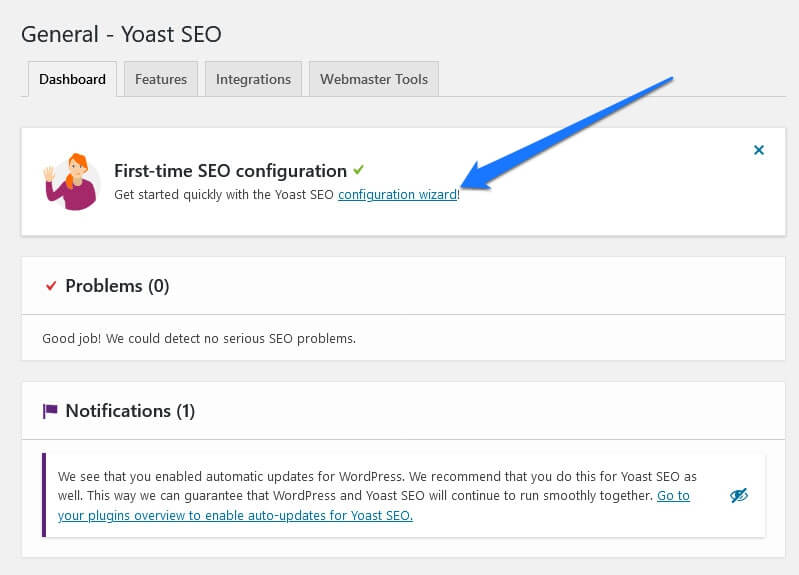
The wizard takes you through several steps in which you can configure some of the most important SEO settings of your site.
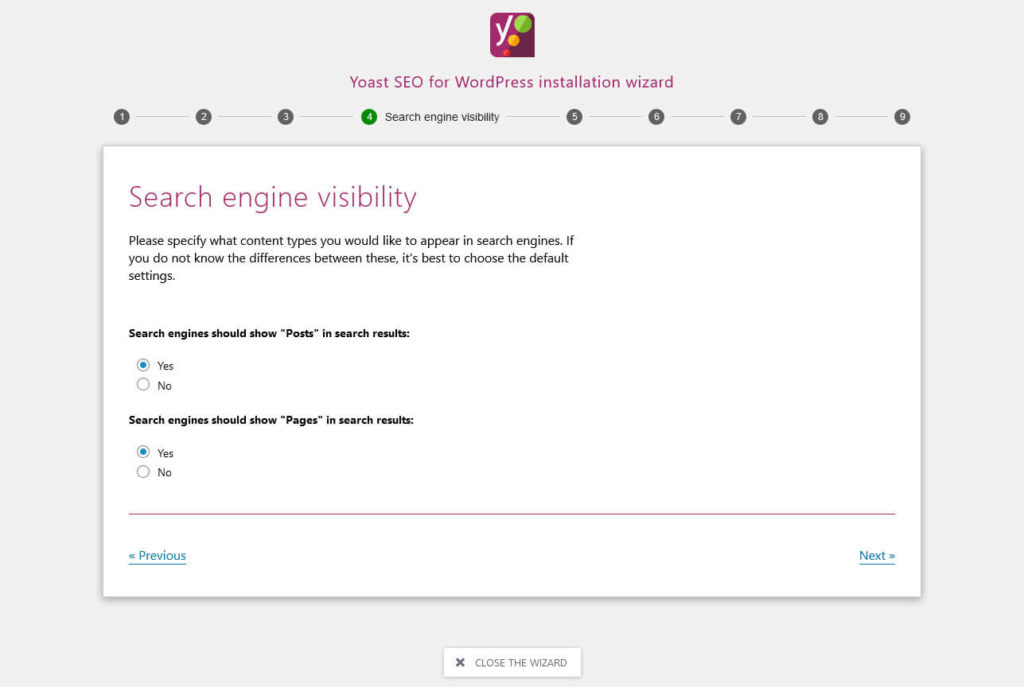
Simply answer some questions and the plugin will do the rest. This includes:
- Whether to allow indexing of your website (e.g. disallow it for a site in development)
- What type of site you are building (blog, online shop, portfolio, etc.)
- Google Knowledge Graph configuration (information that might show up in search results, such as logo, links to social profiles, etc.)
- Search engine visibility of different types of content
- Multi-author or single-author site? (Important to decide whether or not to index author archives.)
- Website name and basic title format settings
- Allowing Yoast to track information for quality improvements
You can also always reopen the wizard from the General options.
Available Plugin Options
Aside from that, you can review all options of Yoast SEO in its own item. Each panel has several tabs for easier organization.
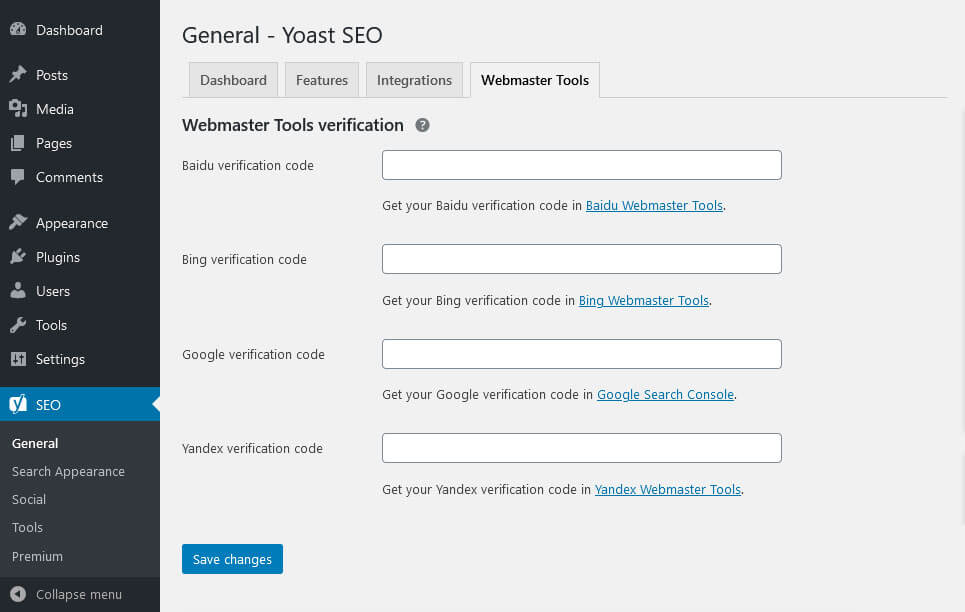
Here’s what you can configure (we will go over all of these in detail):
- General — Plugin notifications and problems, ability to switch individual Yoast features on and off, integration with third-party products, verification with different webmaster suites.
- Search Appearance — Configure the appearance and control indexing of different content types in search results. Settings for breadcrumbs and RSS content.
- Social — Enter links to social profiles, configure site appearance in social networks, and more.
- Tools — Gives you access to additional tools for controlling your site SEO.
If you don’t understand any of the settings, you can always click the little question marks to receive tooltips. You also often find links to either an article that explains it in detail or the plugin documentation.
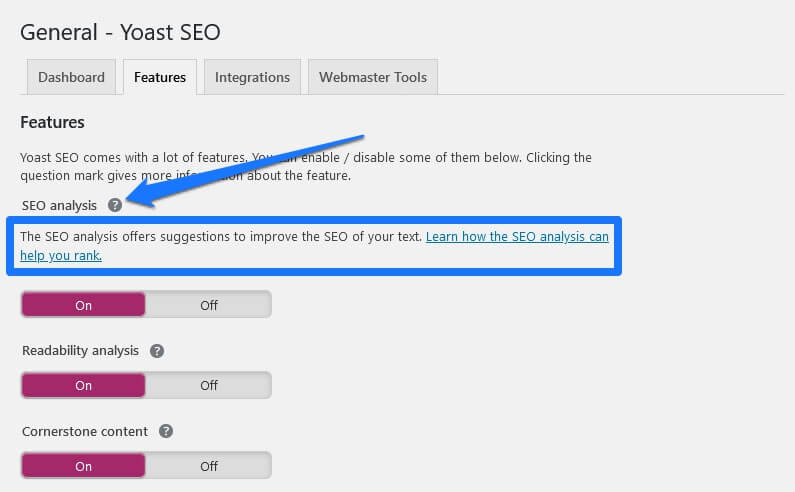
There is also a big, purple button. When you click it, and confirm the activation, it will deliver instant answers and links to blog posts for the setting pages you are on.
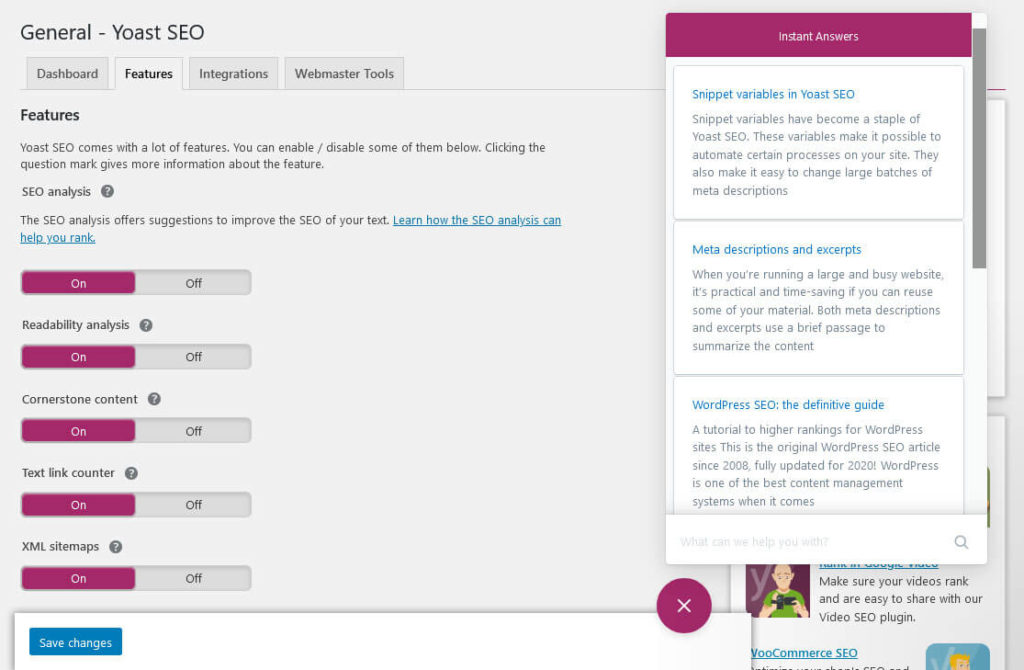
So far so good for the setup, let’s review what Yoast SEO has to offer.
Standout Feature: Ace Your On-Page SEO With the Content Analysis Modules
As is common among WordPress SEO plugins, Yoast SEO allows you to set your own meta titles and meta descriptions on a per-post, per-page basis. For that, it gives you a metabox at the end of the content editor and in the sidebar.
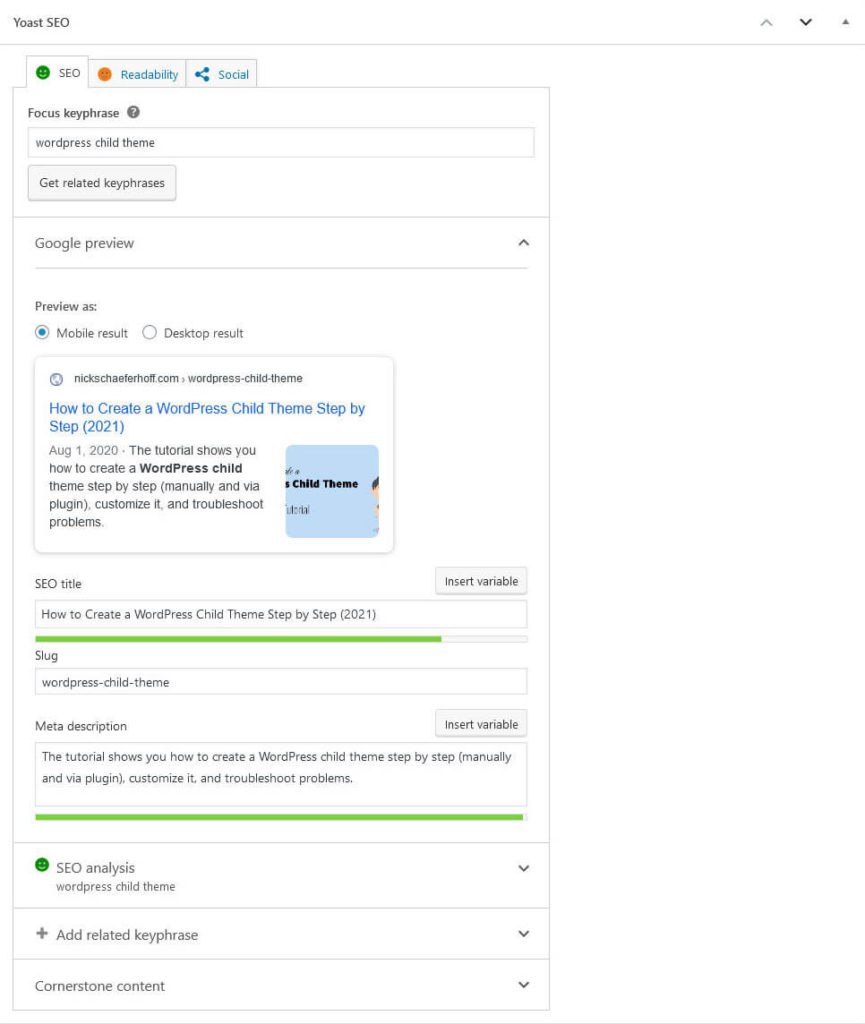
We will talk about that in more detail below. However, in my opinion, the best thing about Yoast and the main reason for its popularity is their content analysis tool.
Here’s how it works: Enter a focus keyword and the plugin will automatically analyze the post’s optimization status and give you a detailed checklist how good of a job you are doing.
It will check whether you are using the keyword enough and if it’s present in important places (title, URL, meta description, image ALT tags). The plugin also states whether your SEO title or meta description is too long or short, if you are using enough internal and/or external links, and much more.
Basically, it’s like having your own SEO expert looking over your shoulder, telling you exactly what you need to do to help your content perform well in search engines. It is in-freakin’-valuable advice.
However, it doesn’t stop there. Yoast SEO also has a readability analysis that scores you on how pleasant your content is to consume for your readers, not just search spiders.
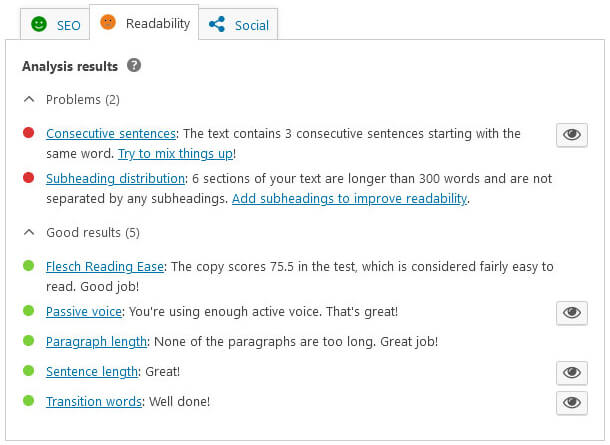
Here, it will check things like sentence, section, and paragraph length, repetitiveness, use of passive voice and transition words as well as the overall ease of your text. Click on the eye icon and it will highlight problematic passages in your text.
Personally, these two features are the main reason why Yoast SEO has been my go-to recommendation for years. Heeding the plugin’s advice closely has helped me get many articles to the first page or even first place of Google. So, yeah, I am a believer in their advice.
Additional Yoast SEO Features
However, even aside from this main feature, Yoast SEO has a lot under the hood. Let’s have a look what else it brings to the table.
Take Control of Your Search Appearance
As already alluded to, Yoast SEO offers a lot of options to control the way your website appears in search. They even have their own menu for it, called Search Appearance.
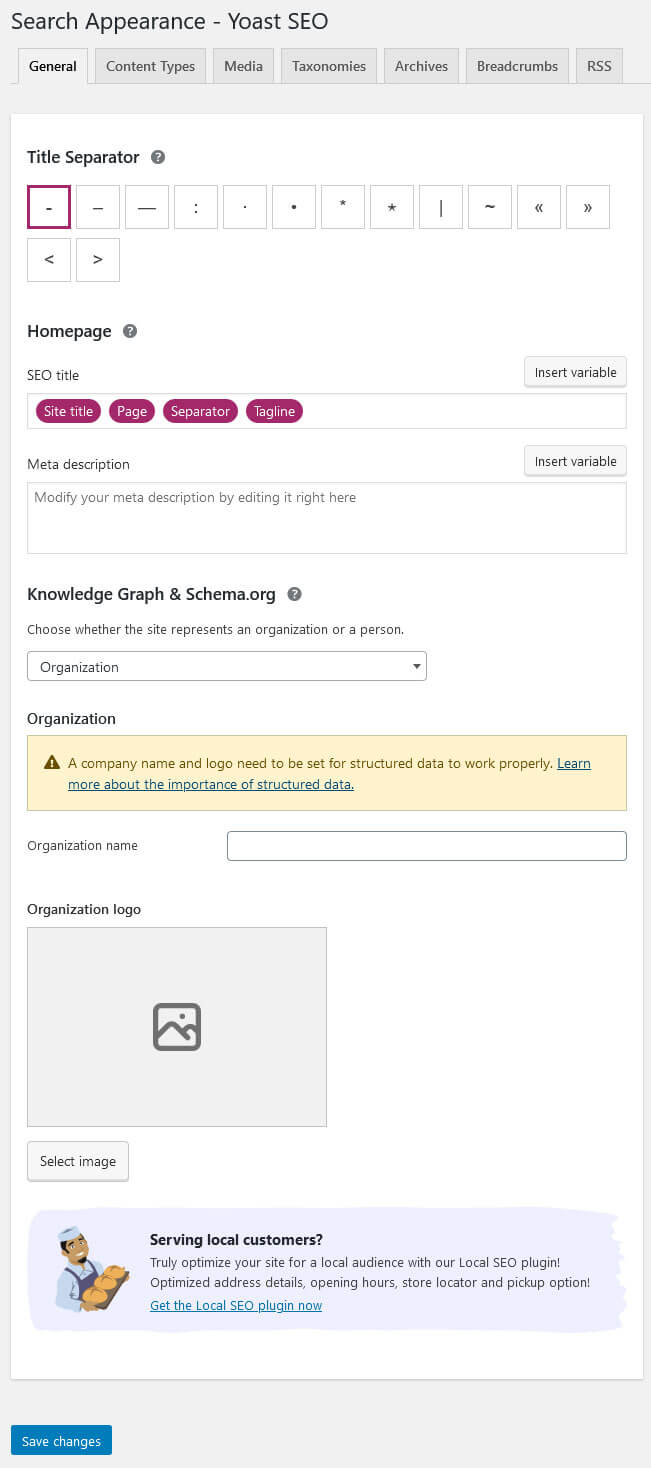
On the first page, you can choose what your homepage will display in search. Choose an SEO title and meta description and information for the Knowledge Graph.
The cool thing is also that you can put your title together from variables (see above). That way, when you change your site title or tagline in the WordPress options, it will automatically update without you having to remember to do it manually.
The same also exists for other content types. In the other tabs, you can determine whether you want posts, pages, media attachment pages, and all archives (taxonomy, author, date, etc.) to appear in search results and also default title formats and meta descriptions for them.
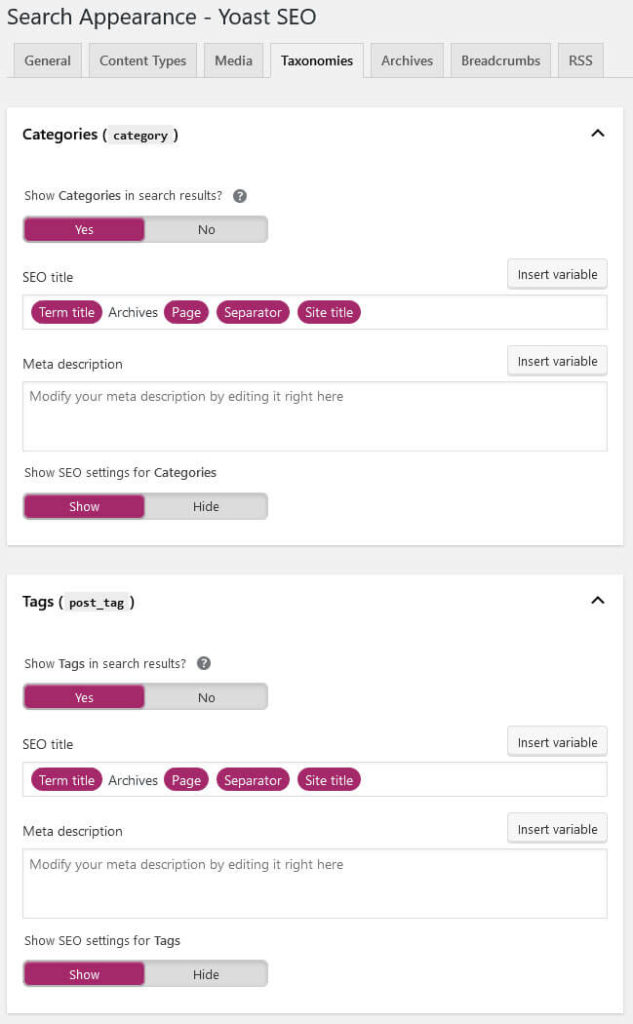
Control What Your Content Looks Like in Social Media as Well
In addition to the Search Appearance settings, you can do the same for social media, specifically Facebook and Twitter. Under Social Yoast SEO lets you set a custom image, title, and description to use for your homepage when shared on Facebook. You can also define a default image for any content shared from your website that does not have one associated with it.
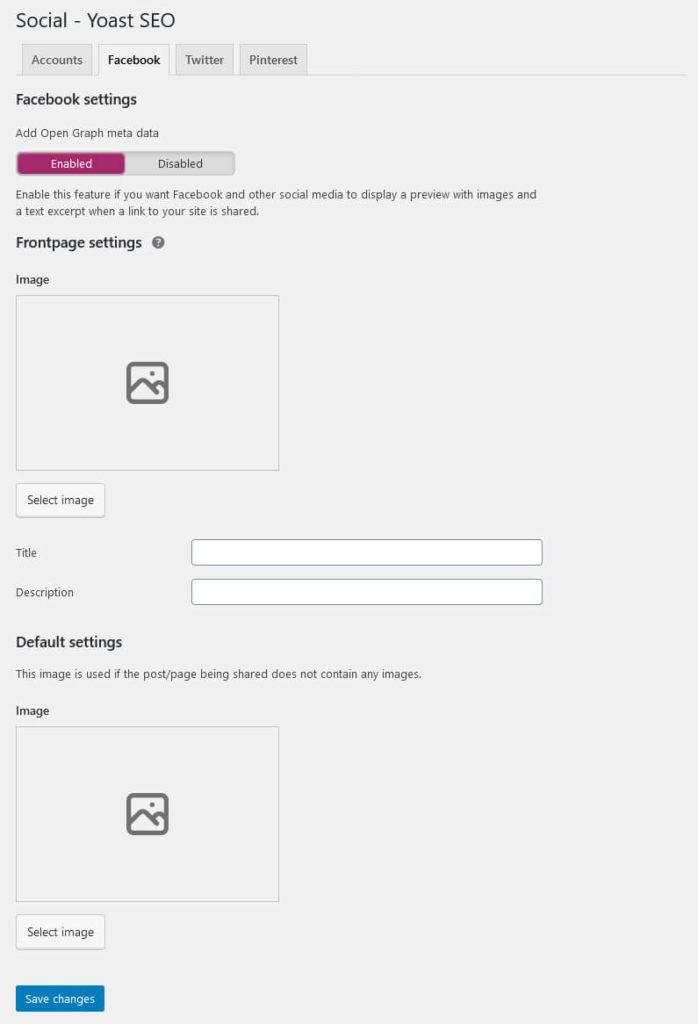
For Twitter, you are only able choose what kind of card to use, either summary or summary with large image.
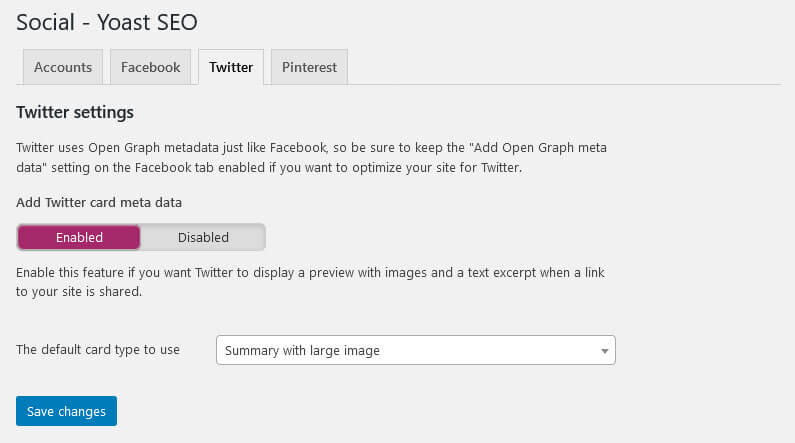
In this section, you may also include the code to verify your site with Pinterest. Plus, you can enter any social profiles that belong to your site so that search engines know this.
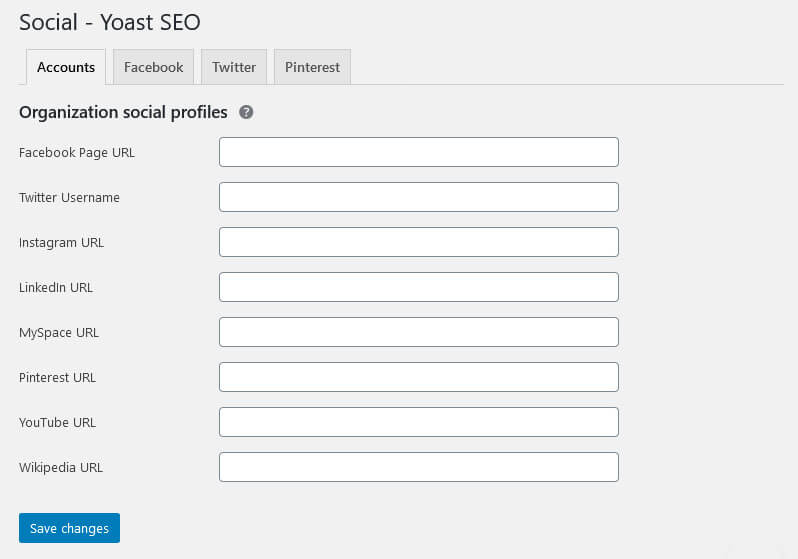
Customize Search Appearance for Individual Pages
In addition to global setting, you may overwrite these defaults on an individual basis. This is where Yoast SEO really shines and no review would be complete without mentioning it. Besides the already mentioned content analysis tools, it gives you a lot of options to make every single piece of content better.
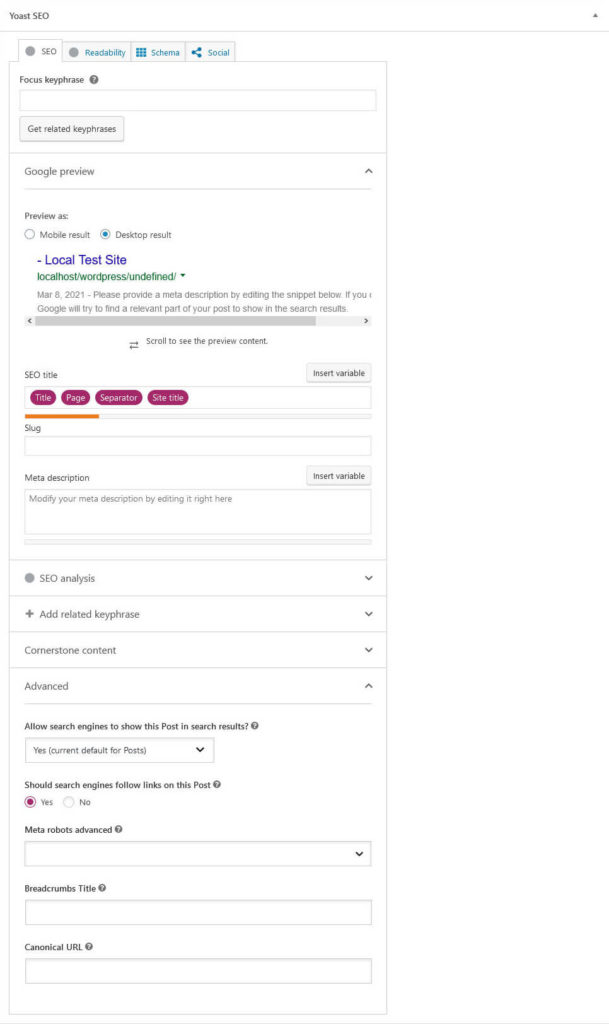
Here’s what their panel offers:
- Get related keyphrases for your focus keyword (requires free signup to SEMrush and is limited to 10/day in the free version)
- Preview your page’s search appearance for both mobile and desktop search results
- Set individual Schema.org information for each page
- Include custom images, titles, and descriptions for Twitter and Facebook
- Ability to set individual posts and pages to
noindex, set all links on a page tonofollow, apply advanced meta tags likenoimageindex ornoarchiveand include a canonical URL
Plus, similar options exist for pretty much every piece of content on your site, even tag and category archives. In addition, as mentioned, you have the ability to switch this option on and off for any content type if you want.
Finally, under Tools > Bulk Editor you can change titles and descriptions of your posts and pages in bulk. This can be a real time saver instead of having to go through each content piece individually.
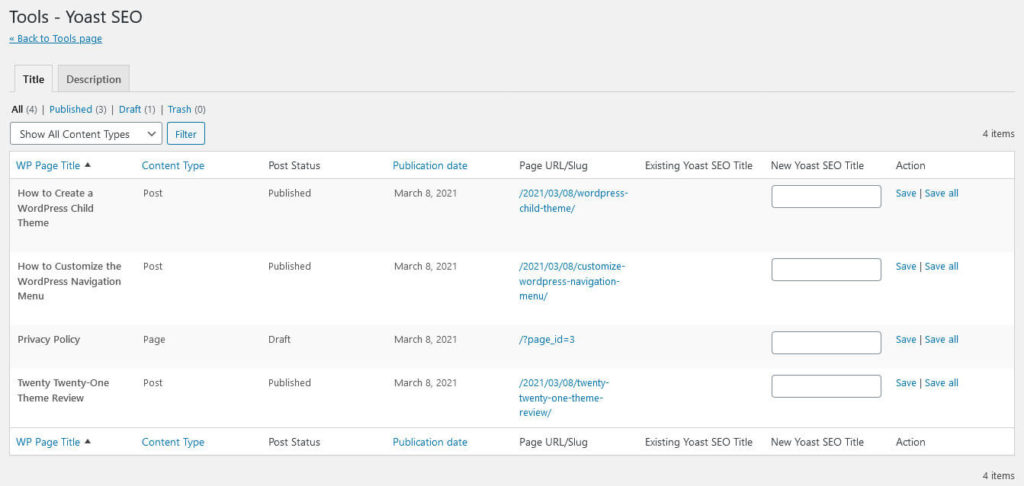
In short, Yoast SEO gives you full control over what your pages look like in search engines and also which content you want to keep out of the search results both globally and on an individual basis.
Use the SEO Indicators to Spot Weak Spots
When you have Yoast SEO active on your site, it also adds important SEO indicators to your lists of posts and pages.
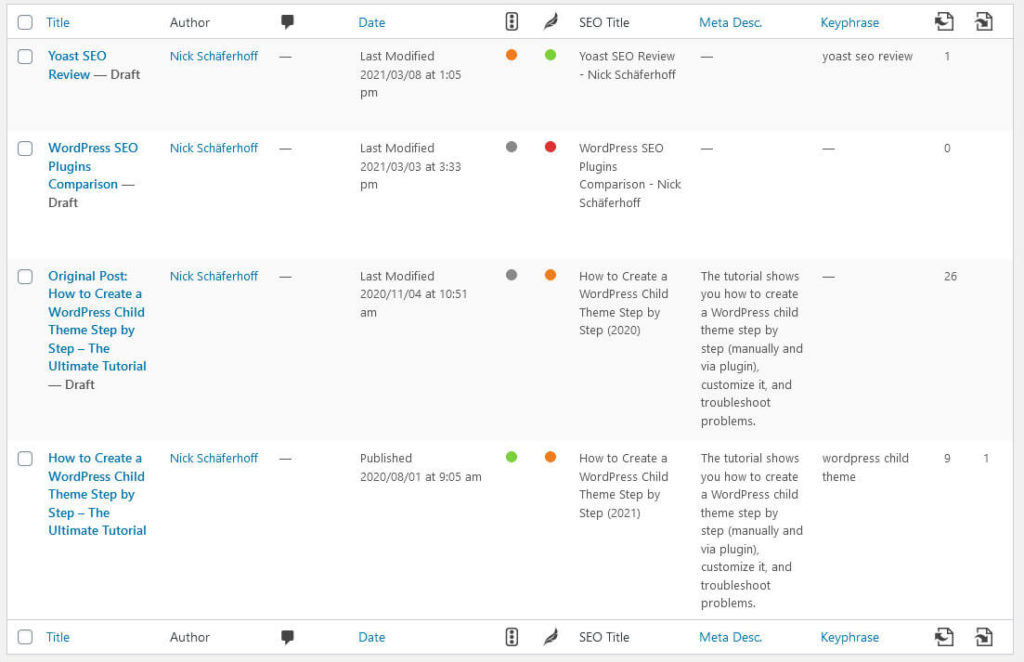
You can see indicators for the level of optimization and readability, your SEO title and meta description, the focus keyword you have chosen as well as indicators for the number of external and incoming internal links.
This is very useful to gain an overview of your optimization effort and where it might need some additional work. It also helps you find posts and pages quickly that might be lacking an SEO title, description, or focus keyword. Plus, it lets you spot abandoned pages with no internal links pointing to them.
If any of this information is not important to you, you can always disable it via the Screen Options at the top.
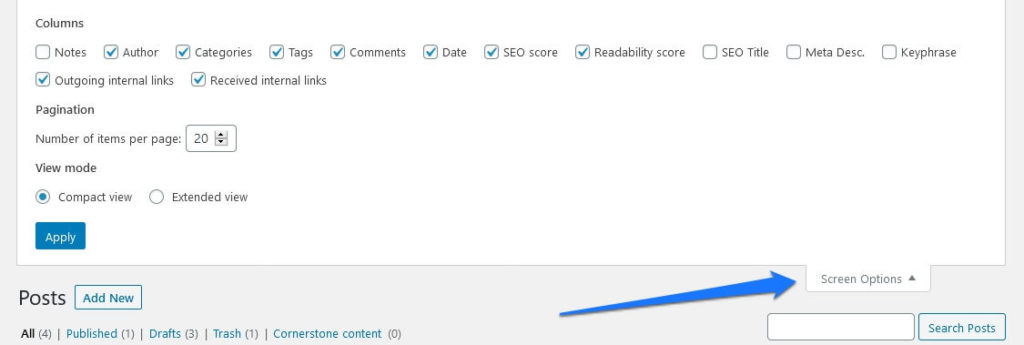
This way, you only see what’s really relevant to you.
Use the XML Sitemap and Webmaster Tools Verification
Without you having to lift a finger, Yoast SEO will automatically create an XML sitemap. There are entire plugins just for this purpose and here you get it out of the box. You can find your sitemap under yourdomain.com/sitemap_index.xml.
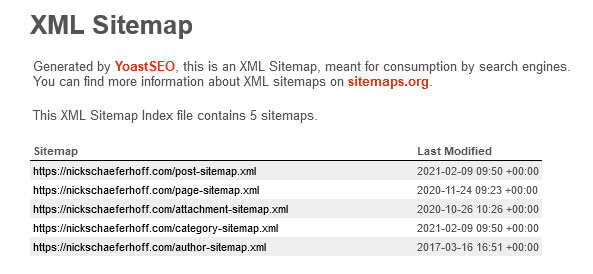
In case you don’t know, a sitemap contains all the content on your site. It helps search engines discover everything you have to offer so they can index it. You can also submit it in webmaster tools like Google Search Console for that purpose.
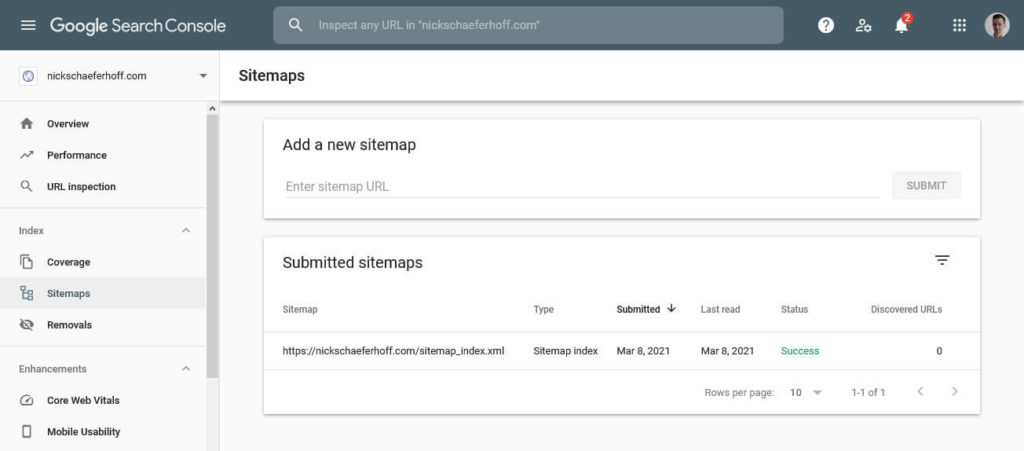
Speaking of which, under General > Webmaster Tools you are able to input verification codes from the webmaster tools of Baidu, Bing, Google, and Yandex. This helps directly connect your site with them and gather important information about its performance.
Take Advantage of the Excellent Support Architecture
The level of support for for the plugin is very good. I already mentioned the tooltips and instant answers inside Yoast SEO earlier in the review.
Aside from that, Yoast’s excellent blog has articles on pretty much everything you need to know. A quick Google search on any problem usually turns up an article they have already written on it.
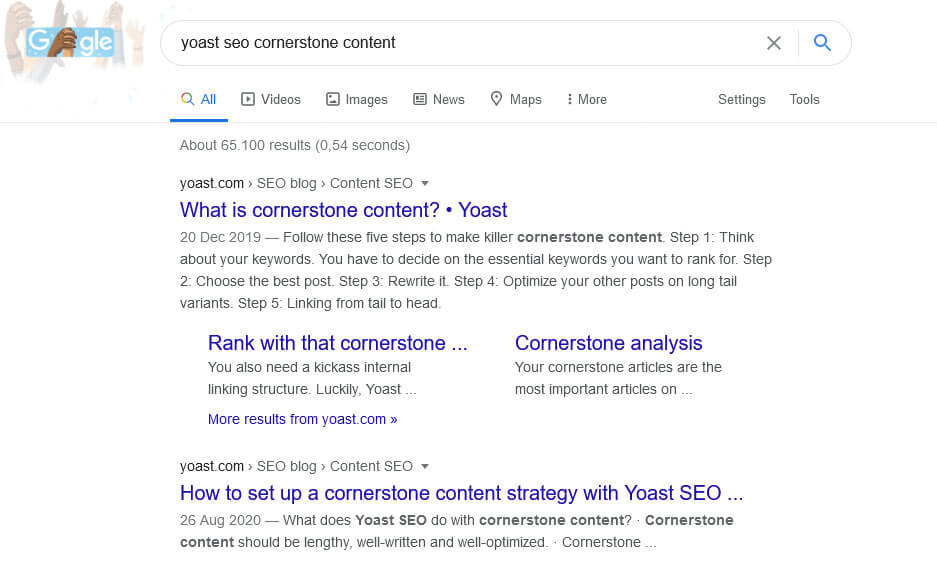
If not, with the plugin’s level of popularity, you usually find at least a third-party website with a tutorial or article on the matter.
Finally, they actively have team members answering questions in the WordPress support forums on technical problems. However, if you want more dedicated technical support, you will have to purchase a premium license. More on that soon.
Miscellaneous Plugin Features
In addition to the above, Yoast SEO lets you do the following:
- Define Cornerstone Content — You can switch your most important pages and articles to cornerstone content. This will create a separate list for them to help you keep them updated. It will also prioritize them in the Yoast internal linking tool (premium feature). More information on cornerstone content here.
- Import and export — You can import SEO data from other plugins and export Yoast settings for reuse.
- File editor — Make changes to
robots.txtand.htaccessfrom inside the WordPress dashboard. - RSS Feed Protection — Under Search Appearance > RSS you can include some content that will appear in front and/or after your RSS content. This makes it harder for people to scrape it and produce duplicate content.
Yoast SEO Premium Offerings
As you will quickly discover when you install Yoast SEO, the plugin also has several premium offers (there’s even its own menu for it).
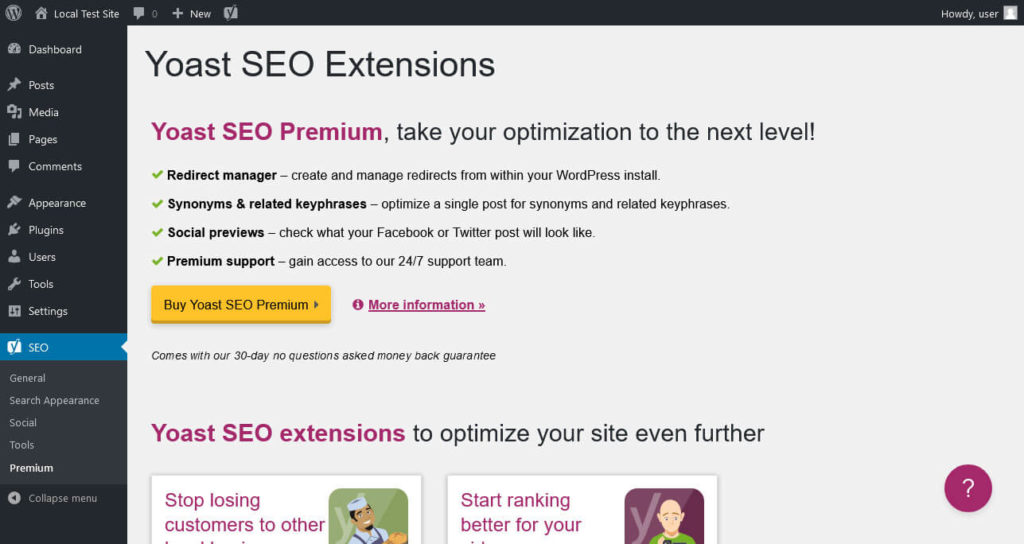
First of all, there is Yoast SEO Premium, which comes with additional features. Secondly, there are extension for improving your local, video, and WooCommerce SEO as well as optimization for Google News. Finally, Yoast offers free and premium SEO training as part of their Yoast Academy.
Here’s What That Means Individually
Each of these cost and entail the following:
- Yoast SEO Premium (89€/year + VAT for one site) — Unlimited related keyphrases via SEMrush. The plugin recognizes plurals and other word forms of your focus keyphrase including for additional languages. Ability to set keyphrase synonyms and related phrases. Integration with third-party plugins and services like Elementor and Zapier. Social media preview. Prompts to update older content. Internal linking tool that tells you what related pages to link to. Automatic redirection of deleted pages, 24/7 support and no ads. You also get access to all Yoast training courses.
- Local SEO plugin (69€/year + VAT for one site) — Adds Schema.org data to your website to pass on business related information to Google so they can appear in search results (business name, location, opening hours, etc.). You can also do this for several shop locations. Allows you to embed Google Maps with your location on your site.
- Video SEO plugin (69€/year + VAT for one site) — Improves the appearance of videos in search results. Adds a video sitemap, Schema.org markup for videos, and OpenGraph tags for better sharing. Supports major video sharing platforms like YouTube, Vimeo, and Wistia.
- News SEO plugin (69€/year + VAT for one site) — Schema.org data for news articles that makes it more likely they will appear in the Google News carousel. Adds a news sitemap and special options to set up news articles in WordPress.
- WooCommerce SEO plugin (69€/year + VAT for one site) — Schema.org markup for products so they appear inside Google, Facebook, Pinterest, etc. Comes with Yoast breadcrumbs and improves product appearance in your sitemap. Also comes in a bundle with Yoast SEO Premium for 129€/year.
It’s also possible to get all of the above plus their training courses as a subscription for 199€/year or 19€/month plus VAT.
Yoast SEO: Pros and Cons
From what we have learned above, let’s have a look at what speaks for Yoast as and what against it.
Benefits of Yoast SEO
As mentioned in the beginning of the review, I am partial to using Yoast SEO because I have done so for years. I also continue to be a big fan of their content analysis tools, both for search engine optimization and readability. It’s what makes the plugin one of the best in its niche.
Aside from that, the Yoast SEO is very powerful. It gives you full control over important parts of your site’s search engine optimization. You can completely configure what it looks like in search results and social networks.
Plus, the plugin has a lot of sensible SEO settings out of the box that make your site better — from title configurations to XML sitemaps. So, even if you know nothing about SEO, just activating it automatically improves your site.
In combination with that, I also think they are doing a very good job making the SEO configuration accessible to users of any level. There is a lot of help and assistance so that even people with zero knowledge will be able to figure out what to do. This includes their top-notch blog, which I often go back to to learn more about SEO.
In general Yoast SEO offers incredible value for free. Even without the premium license, the plugin sets your site up for SEO success.
What’s Not So Great
Of course, the plugin also has its downsides. For one, it adds lot of advertisement to the WordPress back end, which can be annoying.
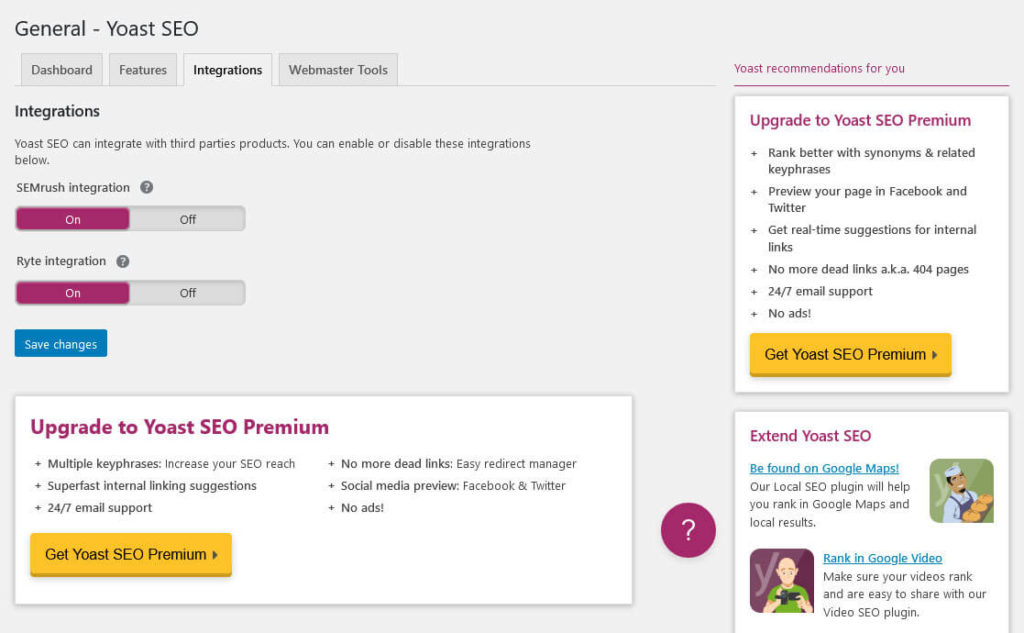
Curiously, due to using it so much, I actually developed an ad blindness. I only realized how much there was after I tested other plugins and then started comparing the amount of upsells.
In addition to that, a common criticism of Yoast SEO is that it is bloated and adds a lot of unnecessary code to your site. After a look at my hard drive, it definitely takes up a lot of space with more than 12MB — the most of all plugins in my testing roster.
However, a quick speed test did not show any significant differences between having the plugin activated and deactivated. So, that’s not something I can confirm as a problem.
Another common criticism is that Yoast can train you to “chase the green lights” instead of focusing on writing good content. This is definitely valid and can lead to awkward wording and sentences just to cram in some more keywords.
Aside from that, things that bother me are mostly small in nature. For example, the meta box at the end of the editor is configured in a way that it cuts off the desktop preview and makes you scroll.
Even on my 24″ screen, I can’t see it in full. This is something that was definitely different in the past.
Finally, I am not sure all of the Premium addons are worth their price. At least for the Local SEO plugin, it seems like you could implement its functionality relatively easily yourself (and save 70 bucks a year).
Yoast SEO Review: The Verdict
Yoast SEO is a powerful SEO plugin. It optimizes your site automatically in many ways, is easy to set up and use, and has great features.
Besides the content analysis it checks your readability, lets you set custom SEO titles and descriptions, gives you total control over the appearance of your content in both search and social, and is embedded in a super helpful environment.
Sure, there are downsides and some of the criticism is deserved. It can make you overly reliant on “green light approval” and there is also quite a bit of advertisement.
But overall, I definitely see a lot more pros than cons and Yoast SEO is a plugin I will continue to recommend. I’m looking forward to how others will compare.
What’s your favorite SEO plugin? Which do you think will review better than Yoast SEO? Share your opinion in the comments.

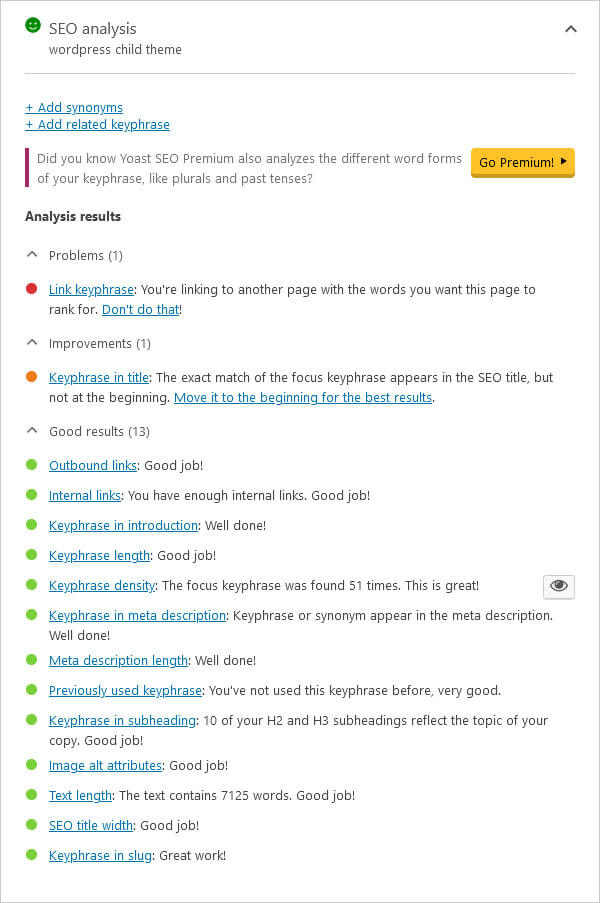
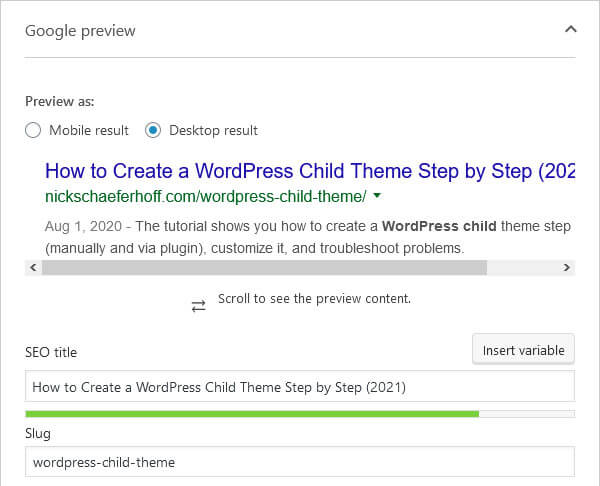
Leave a Reply